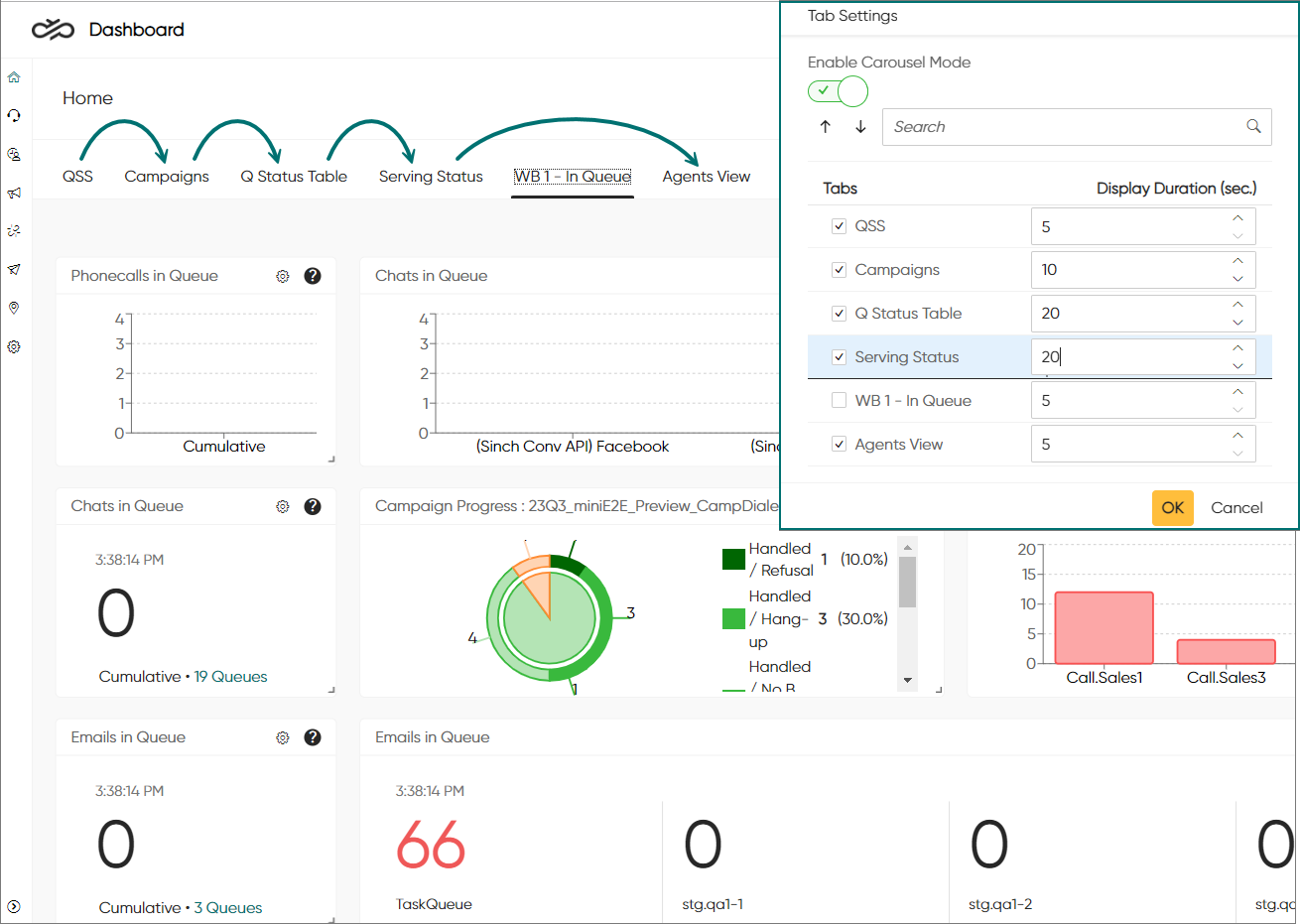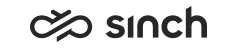Statistics
Add and view statistics in the Home view.
- queuing and handled conversations
- the service level for the selected queues
- the progress of selected outbound campaigns
You can add cards on different tabs to extend and simplify your statistics layout.
Chart and Numerical Statistics
You can view most statistics as two different types:
-
Chart shows statistics drawn as a graph or a pie chart
-
Numerical shows statistics as key figures in a large font
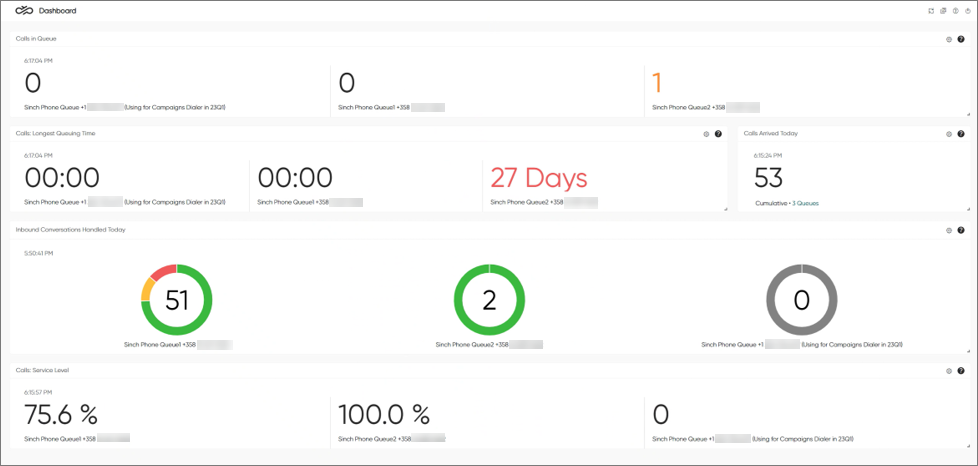
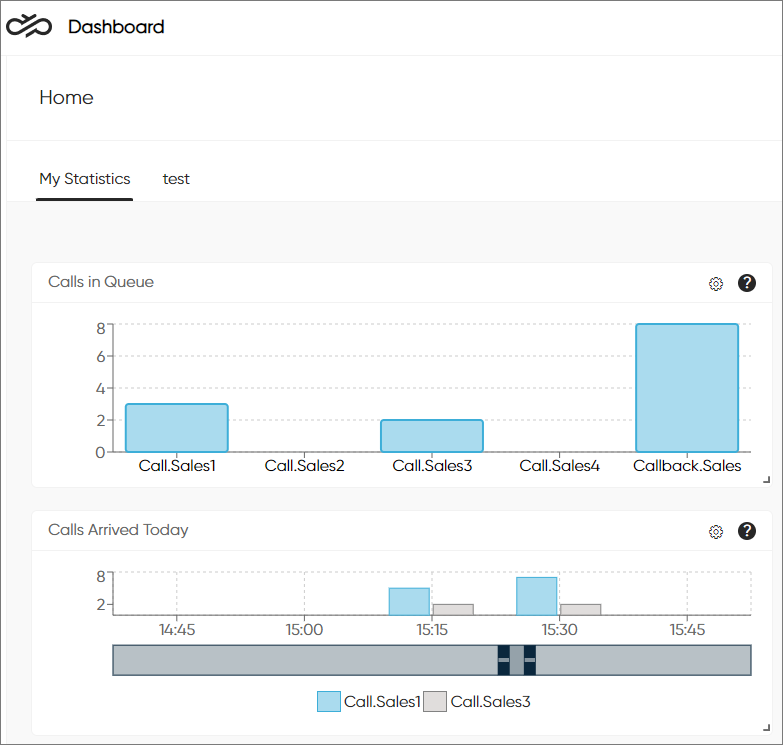
Since you can select for each statistic if it should be shown as a chart or numerical, a tab can include statistics of both types at the same time. To switch between the two types, use the button:
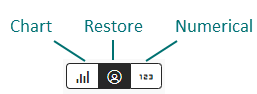
When you switch the type, all statistics on the tab will be shown as either charts or numericals. To return a tab with a mix of charts and numericals to its original state, click the middle button.
Managing Tabs
You can add up to 10 tabs to the Home view.
To create a new tab:
- Click Add New Tab.
The Add New Tab popup opens.
- In the Title field, enter a name for the tab.
- Click OK.
- Add charts to the tab.
- Move and resize charts as needed.
To edit the tab title, click on Edit Tab, make your changes and click OK.
To delete the tab, click Edit Tab and click Delete.
To change the order of your tabs:
-
Open the tab settings by clicking on the cog icon next to the tab buttons.
-
In the Tab Settings popup window, select the tab(s) you want to move and use the arrow icons to move them.
-
Click OK.
Showing Tabs in Carousel Mode
You can set your tabs in carousel mode, which means they will be cycled automatically according to tab settings.
To configure carousel mode:
-
Open the tab settings by clicking on the cog icon next to the tab buttons.
-
In the Tab Settings popup window:
- Switch on Enable Carousel Mode.
- Select the tabs you want to include in the carousel.
- Define how long you want each tab to be shown by entering the number of seconds in the Display Duration (sec.) field.
- Click OK.
- To stop carousel mode, click on any of the buttons that opens a popup window.