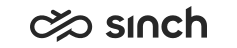System Configurator (SC)
The following changes and improvements have been made in System Configurator.
Display name for email
You can define a display name per email address in System Configurator.

The email recipient sees this and the email address as sender.

If a queue has several addresses, the display name can be configured for all or just one address. You can also configure an email display name for an agent. Agents see the display names in the email's From field.
You can use the display name with the SMTP email sending method. OAuth isn't supported.
To configure this for:
- an email queue, go to .
- for an agent, go to
Content checker configuration
You configure the content checker in . To content to be highlighted in red you define with regular expressions. For content to be highlighted in orange or yellow, use listing or separate words with a comma.
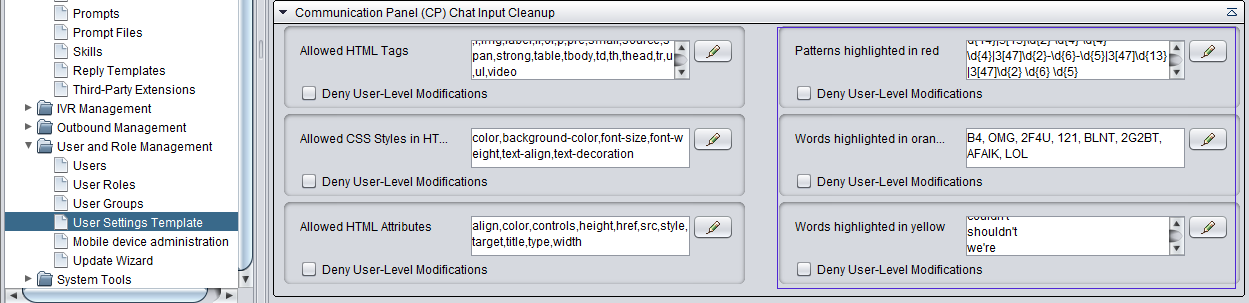
Preferred agent in transfers
Previously when an agent transferred a chat converstation, the system set them as preferred agent. Now chat transfer no longer sets an agent as preferred. Only if the transfer fails, the agent who transferred the chat is a preferred agent and the system tries to allocate the chat to them.
In call transfers the agent is still considered as preferred agent by default but you can now configure whether to use this function. The setting Use preferred agent in transfers in channel settings affects all calls and in queue settings you can define its use per queue.
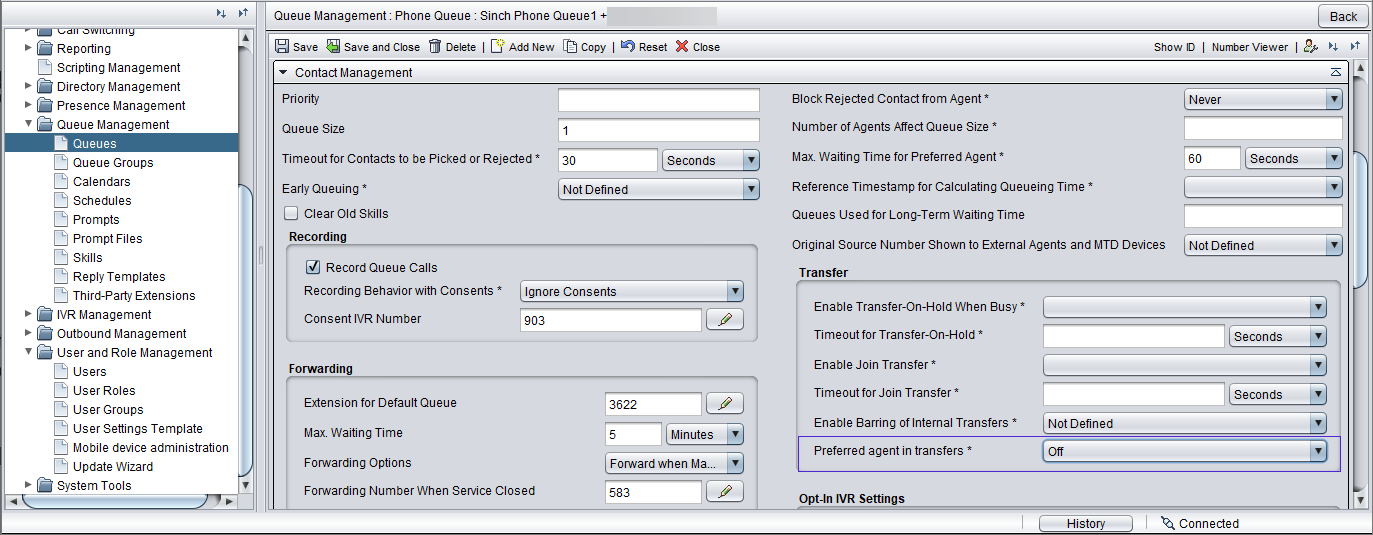
Conversation attached data (CAD) for emails
You can now save CAD for email conversations. The setting Extra Data Included in Statistics can be configured for the email channel or queue.
Disabling call recording with external participant in conference
System Configurator now has a setting for disabling call recording when an external participant is added to a conference call.
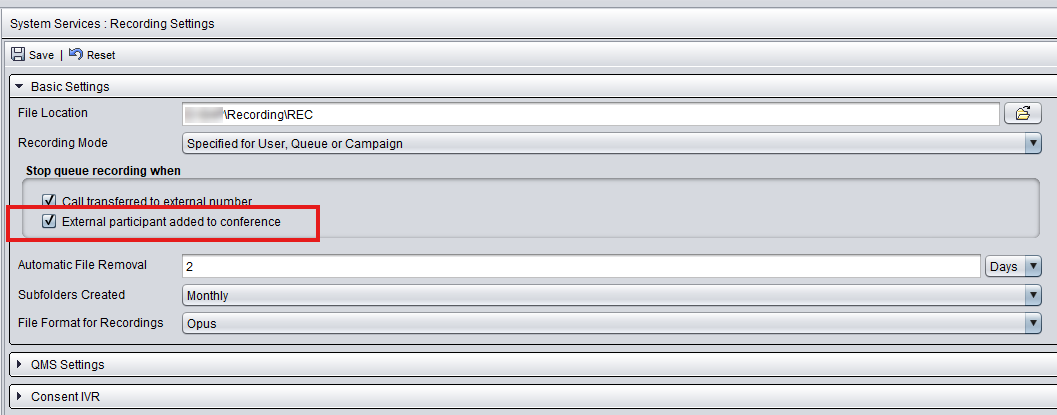
Personal wrap-up time
Personal Wrap-Up Time () can now be set up to 120 minutes.
Hiding Stop wrap-up timer button
It's now possible to hide the Stop wrap-up timer button from conversation wrap-up. This means the agent can't stop automatic wrap-up. The conversation won't be closed if there are unanswered mandatory script questions. The setting is found in the user settings template, in the Communication Panel (CP) Settings block.
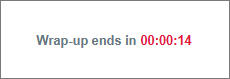
Wrap-up time
The setting has been improved to include more wrap-up options. For more information, see System Configurator and the queue topic Configuring client settings.
Busy during wrap-up
The channel and queue setting Busy during wrap-up is now also available for calls. Use this setting when you want that calls in wrap-up are considered as active calls and no new conversations are offered to the agent during the wrap-up. The option is selected by default in channel settings and not defined for queues.
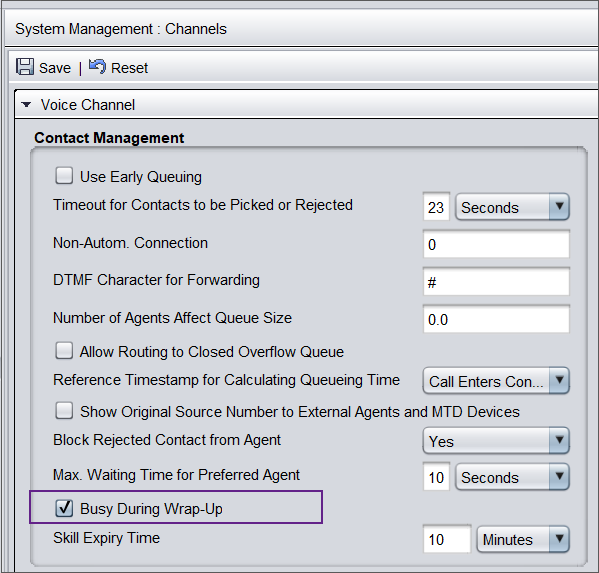
Task body shown in the work area
Previously, body data from an XRI task could only be shown as conversation attached data (CAD) in Conversation Details. Now you can show the data in the same way as an email body by defining field name XRI-body in CAD configuration (). Both plain text and HTML are supported in the XRI body.
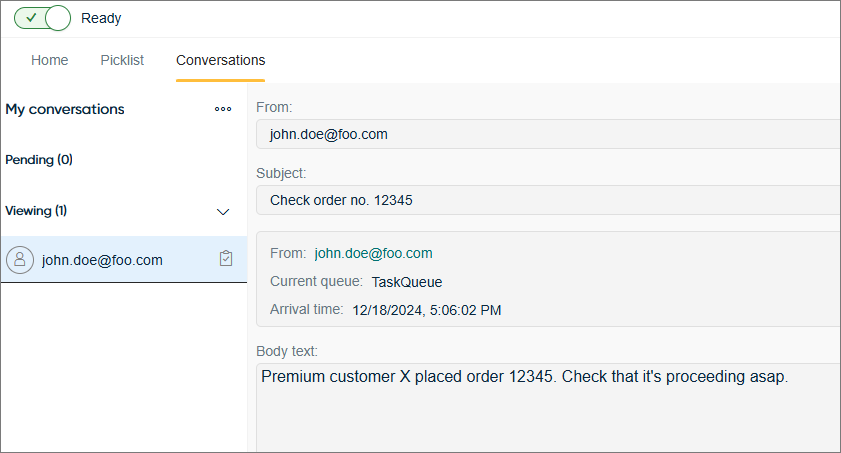
Support for conversational messaging apps not based on phone number
It's now possible for Communication Panel users to enter user IDs related to conversational messaging apps that are not based on phone number (for example, Facebook, Instagram, Telegram, and Viber) in Directory.
To use IDs for conversational messaging apps, add them as fields with type 25 - Chat ID in directory field configuration and select the related subtype:
- applebc
- kakaotalk
- kakaotalkchat
- line
- telegram
- viber-bot
Also add the field to the directory template.
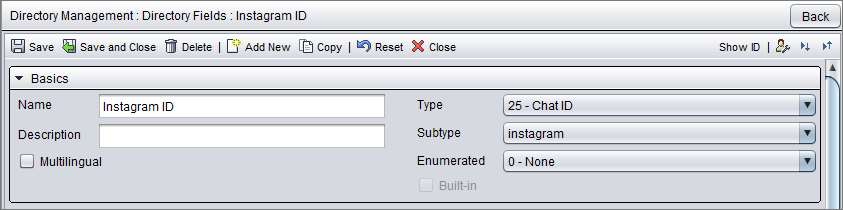
Secret manager
Secret manager has been added as a central storage for third-party secrets, such as credentials, API keys, and secrets needed by OAuth authentication. By storing your secrets in Secret manager, you'll avoid having to define them separately for each event driven integration.
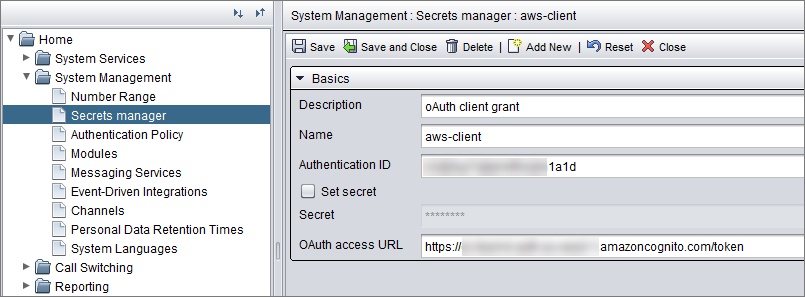
Last in, first out allocation
Typically, conversations are allocated using a so-called first in, first out
(FIFO) method where allocation happens in the same order conversations come in.
However, you can now also use last in, first out
(LIFO) allocation, where the
order is reversed and the newer the conversations is, the sooner it gets
allocated.
You can define LIFO allocation in System Configurator, in the channel's or queue's Importance of Contact Waiting Time field by entering a value between -1 and -0.01. The closer the number is to zero, the bigger the importance. If you are using several LIFO queues, you can use this importance value to define this queue's priority among those queues.
Voice messages
You can enable agents to record voice messages in response to customers' conversational messaging chats by selecting the option Show voice recording button in .
Beep tone
Use the setting Play beep during recording in to enable a beep tone during call recording. This is to inform all parties in a call that the call is being recorded. The setting applies to all recordings.
Showing only pickable conversations
It's now possible to configure Communication Panel to show users only the conversations they can pick at the current time in Picklist. This can be done by selecting the new Show only conversations that are currently pickable in Picklist field on the user settings template.
Multi-subnet failover
You can use MS SQL Server multi-subnet failover cluster in .
New default file types
The file types webp and mp3 have been added as default types in . Note that these new file types are included only in new deployments. For existing ones, you'll need to manually add them to the allowed file types list.
Limitations in HTML support of reply templates for emails from FP21 - added Aug 29 2025
Some limitations in the HTML support of the new email editor introduced in version FP21 have come to light.
Please follow these guidelines in your reply template configurations:
- Do not use <table> elements.
- Do not use deprecated HTML elements like <center>.
- Do not use JavaScript.
- Always add embedded images as attachments instead of Base64 encoded image data, and refer to them as instructed on the System Configurator document's page Managing reply templates.
Note that:
- Only a limited set of attributes are supported in HTML elements, like style, href, and target.
- Only a limited set of CSS style properties are supported in HTML elements. See examples below.
CSS styling support
- background
- borderTop
- color
- display
- margin
- padding
- width
Supported font names are:
- Andale Mono
- Arial
- Arial Black
- Book Antiqua
- Calibri
- Comic Sans MS
- Courier New
- Geneva
- Georgia
- Helvetica
- Impact
- Raleway
- Sans Serif
- Symbol
- Tahoma
- Terminal
- Times
- Times New Roman
- Trebuchet
- Verdana
- Webdings
- Wingdings
Supported font sizes are:
- 8pt
- 9pt
- 10pt
- 11pt
- 12pt
- 13pt
- 14pt
- 15pt
- 16pt
- 18pt
- 24pt
- 36pt
- 48pt
The best practice is to use <div>, <span>, and <a> elements, which support basic CSS styling.
Examples of reply templates using HTML
Example 1
Reply template in email editor:

Reply template body text in System Configurator:
<br/>
<!-- Signature text with contact information -->
<div style="display:block; padding: 0px 0px 10px 0px;">
Best Regards,
</div>
<strong>XYZ customer service</strong><br/>
<strong>P.O. Box</strong> 12345, XXX<br/>
T: <a href="+5551234567">+555 1234567</a><br/>
F: <a href="+5557654321">+555 7654321</a><br/>
E: <a href="mailto:customer.service@XYZ.com">customer.service@XYZ.com</a><br/>
W: <a href="https://XYZ.com">www.XYZ.com</a><br/>
<!-- Social media hyperlinks (horizontally aligned icons) -->
<div style="display:block; padding: 10px 0px 0px 5px;">
<a href="https://www.instagram.com/XYZ/">
<img src="cid:Instagram.png"/>
</a>
<a href="https://x.com/XYZ/highlights">
<img src="cid:x.png"/>
</a>
<a href="https://www.facebook.com/XYZ/">
<img src="cid:FB.png"/>
</a>
<a href="https://linkedin.com/company/XYZ">
<img src="cid:LinkedIn.png"/>
</a>
<a href="https://www.youtube.com/channel/XYZ">
<img src="cid:Youtube.png"/>
</a>
<a href="https://www.tiktok.com/@XYZ">
<img src="cid:tiktok.png"/>
</a>
</div>
<!-- Logo -->
<div style="display:block; padding: 20px 0px 0px 5px;">
<a href="https://test.com/">
<img width="100px" src="cid:TEST.png"/>
</a>
</div>Example 2
Reply template in email editor:
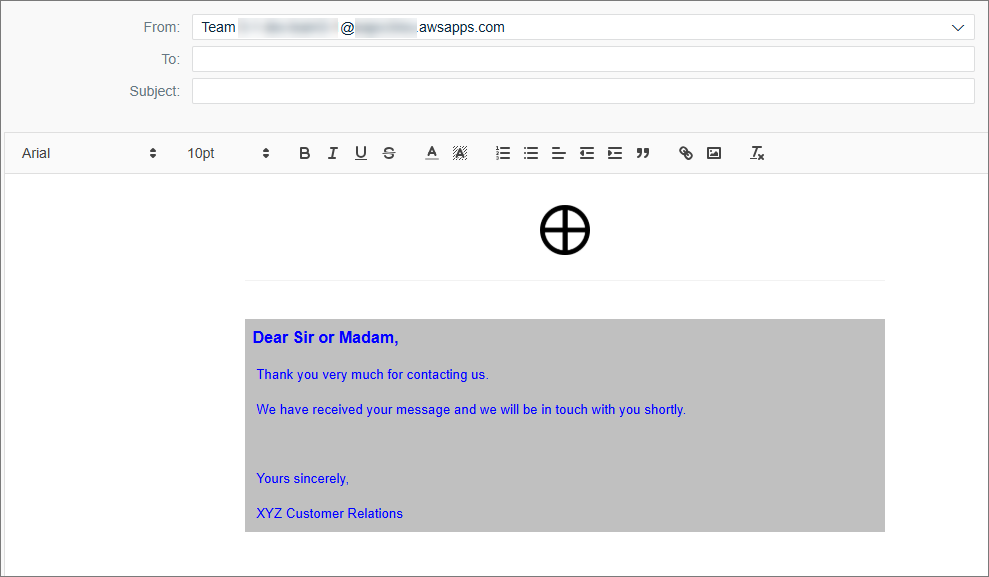
Reply template body text in System Configurator:
<br/>
<!-- Horizontally centered image attachment (fixed width) -->
<div style="display:block; width:640px; text-align:center; margin:auto;">
<img alt="Test logo" src="CID:TEST.png" width="50px"/>
</div>
<br/>
<!-- Horizontal line (fixed width) -->
<div style="display:block; width:640px; text-align:center; margin:auto; border-top:solid 1px #F2F2F2;">
</div>
<br/>
<!-- Styled text block (fixed width) -->
<div style="display:block; width:640px; text-align:start; background:silver; color:blue; padding:8px; margin:auto;">
<strong style="font-family:verdana; font-size:12pt; font-weight:bold;">Dear Sir or Madam,</strong><br/>
<span>Thank you very much for contacting us.</span><br/>
<span>We have received your message and we will be in touch with you shortly.</span><br/>
<br/>
<span>Yours sincerely,</span><br/>
<span>XYZ Customer Relations</span>
</span>
</div>In case of issues with reply template configuration, please contact customer support.