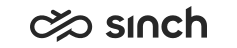Communication Panel (CP)
The following changes and improvements have been made in Communication Panel.
Conversation offering screen
Agents can now see if they are either a preferred or required agent when they are offered an email or a chat. Required agent information also includes the expiration time.
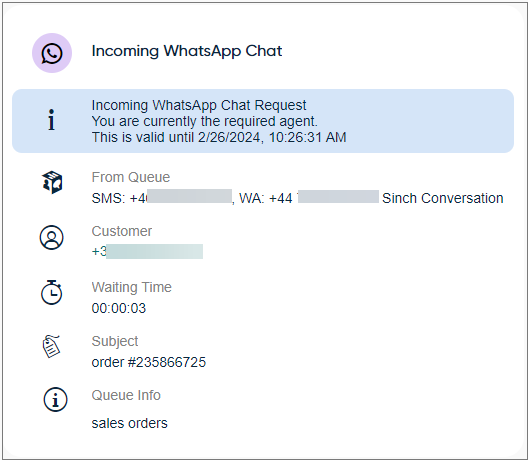
The offering screen now also shows the name of the transferring agent for email or chat conversations.
Active call screen updates
More information has been added to the active call screen:
- Queue names of the current and original queue
- Queue info configured in System Configurator at
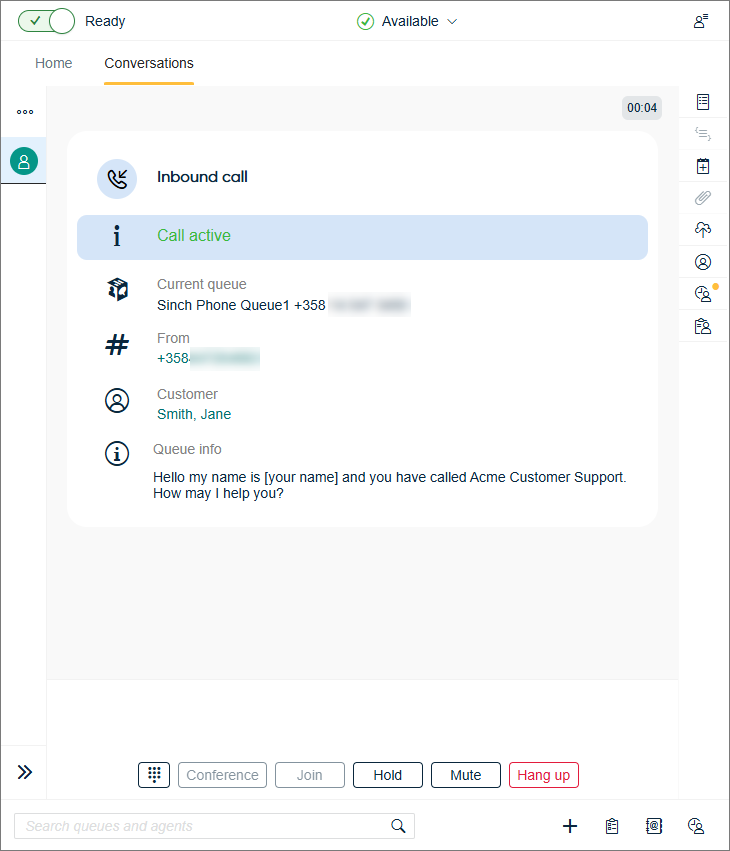
The context menu is now also available in an active call by clicking the phone number.
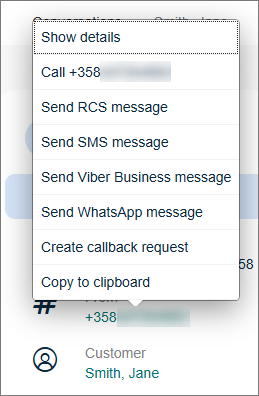
Also the customer's name is a link and it opens the customer's information in Directory.
Calling screen improvements
Calling screen when making an outgoing call has been updated to show the following:
-
From: source number
-
To: destination number
-
Customer: name if available in the Directory; otherwise the destination number
-
Ringing time: duration between when a call is initiated and when the recipient either answers the call, or it ends for another reason
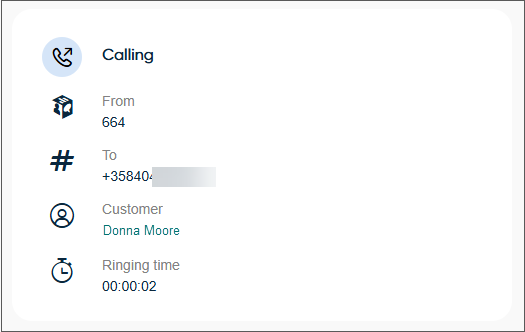
Selectable caller number
Using the smart link, for example, in the History or Directory view to make a call gives an agent the option to select the source number.
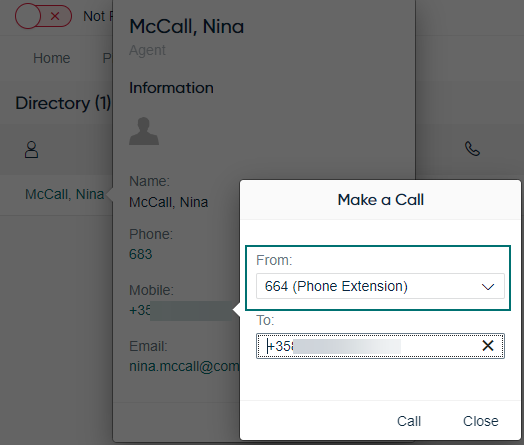
Notification messages via operating system
- when the phone loses connection to the backend
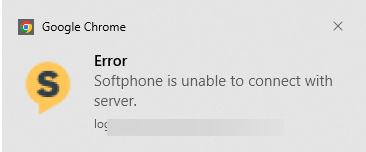
- when the phone connection is restored
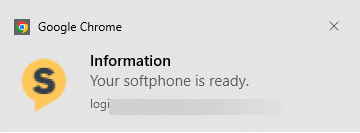
- when the agent hasn't accepted offered conversations within the queue’s specified
offering time, their ready status is automatically set to not ready
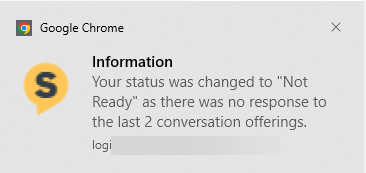
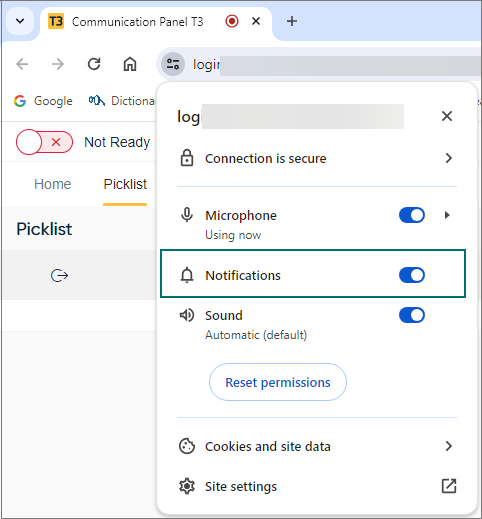
Windows notifications for incoming conversations
Windows notifications shown in the Action Center have been improved. The notification of an incoming conversation now also shows the name of the queue and customer as well as the customer's phone number, email address, or other ID if they have been identified. The agent can:
-
accept or decline the conversation directly from the notification
-
view the incoming conversation in Communication Panel by clicking the notification
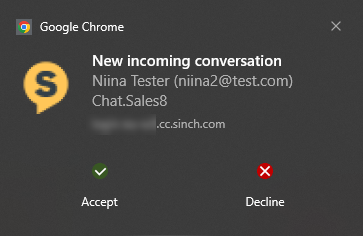
Content checker
This feature allows your business to define patterns and text agents should avoid in chat conversations, such as certain words or sensitive data, for example, credit card numbers or social security numbers. At the sending stage (of an agent's outgoing message) the chat input content is checked and if defined patterns or text is found, Communication Panel will highlight the matched content and inform the agent to consider editing the highlighted content before sending it to customer. The agent can alternatively send the chat without editing with the Send anyway button.
You can use the content checker feature with all chat types.
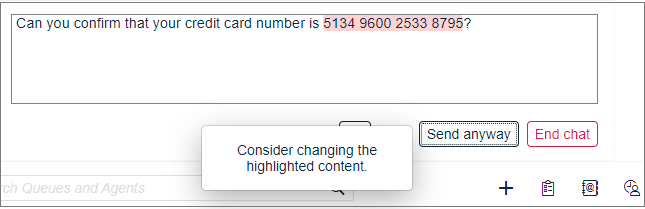
Personal wrap-up time
Personal Wrap-Up Time () can now be set up to 120 minutes.
Viewing attached data
If configured by the admin, the agent can now see attached data in the Conversation Details extension also when viewing email conversations from History.
AI analysis done to an email message is shown in its own section in the Conversation Details extension.
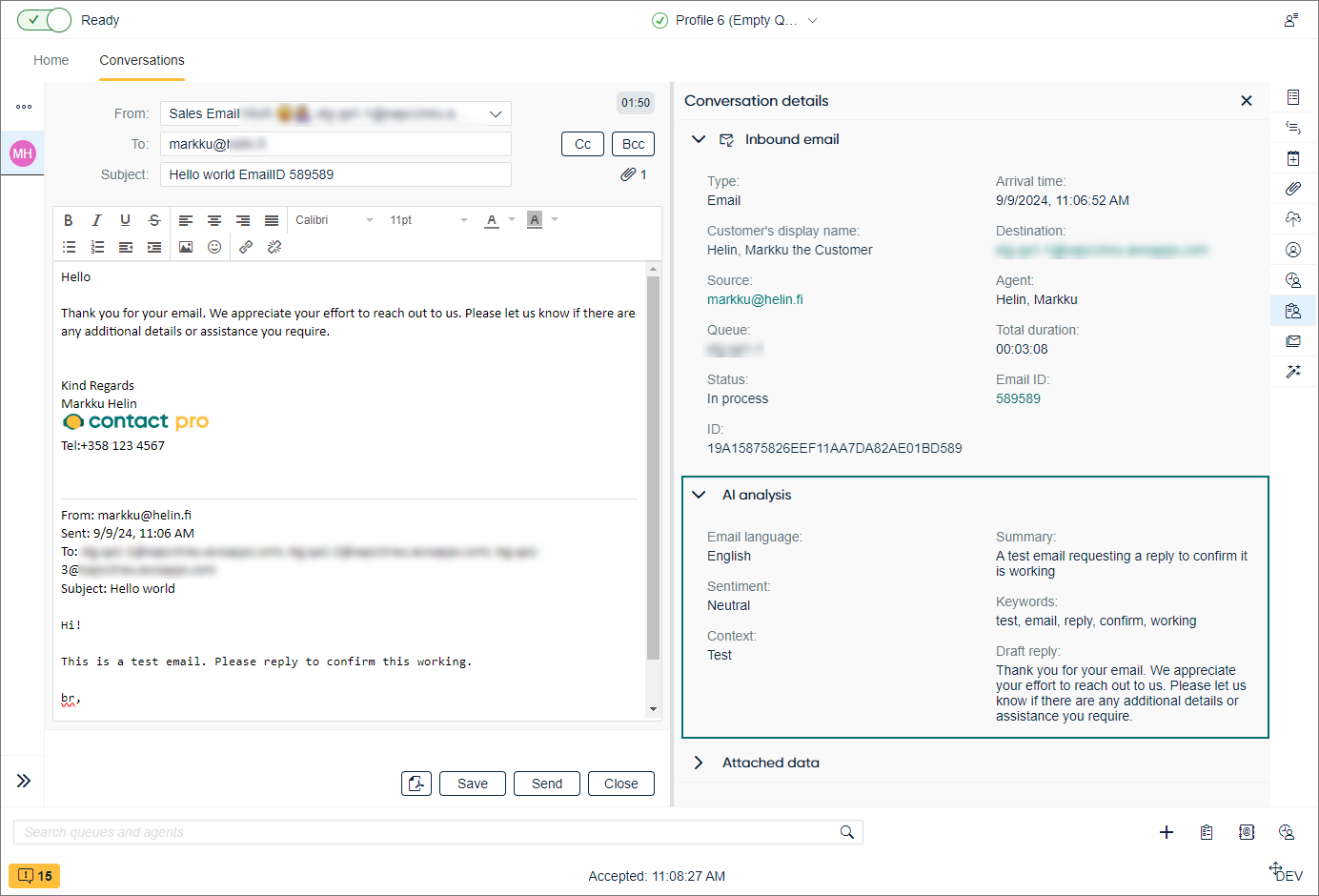
Sending a message to phone number based social channels
The context menu for creating outbound conversations has been extended to also include options for RCS and Viber Business Messages. The user needs to have serve rights to an RCS or Viber Business Messages queue to see that option in the context menu. When the menu is opened from a phone number, there is also an option to copy the phone number to the clipboard.
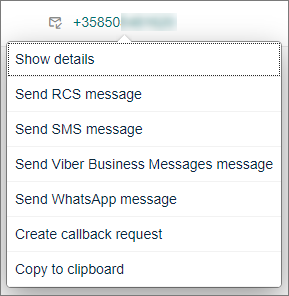
Mandatory questions in interactive scripts
When the agent is answering to an interactive script, the system now checks if the next question is mandatory. If it is, the agent can't close the conversation before answering the mandatory question. This check happens for each question.
More information to agent guidance and silent monitoring views for calls
The person guiding or monitoring an agent can now see the following information related to the call:
-
Call recording: On / Off (This was already shown before.)
-
Source or destination phone number, depending on if the conversation is incoming or outgoing
-
Queue name
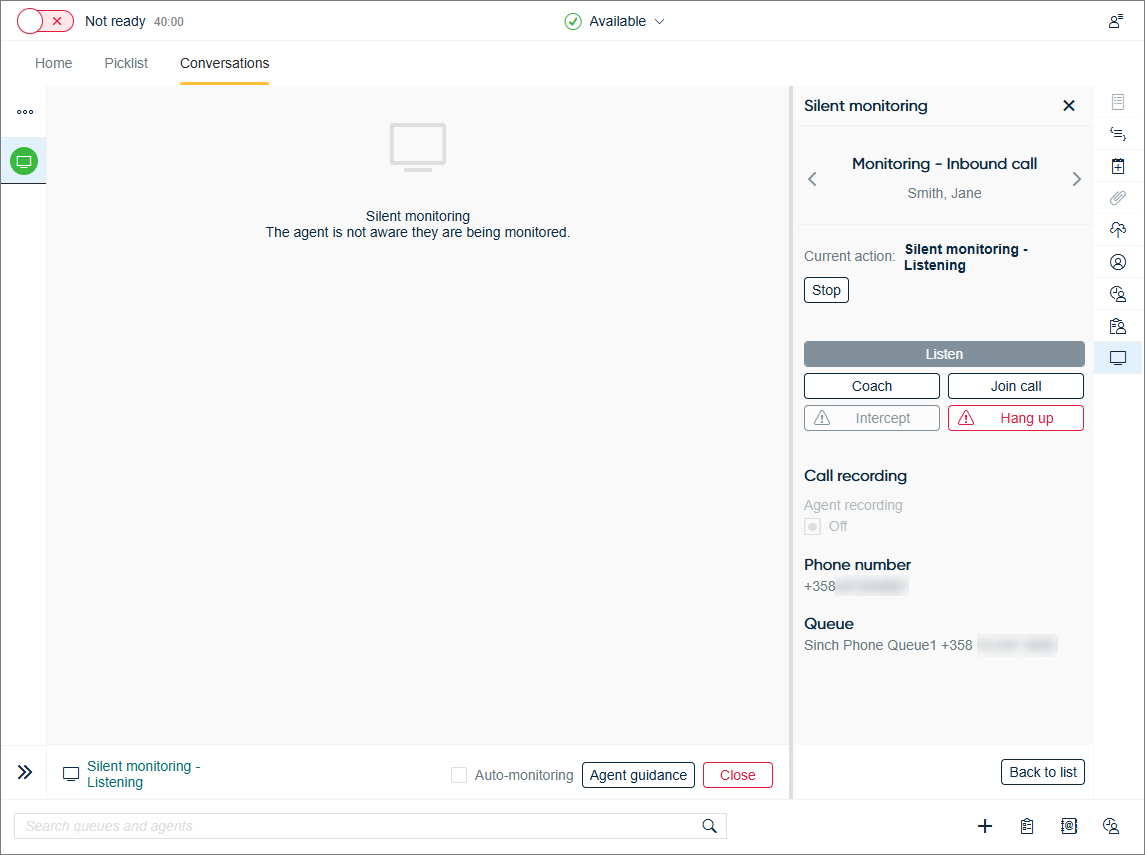
Support for conversational messaging apps not based on phone number
You can now enter user IDs related to conversational messaging apps that are not based on phone number (for example, Facebook, Instagram, Telegram, and Viber) in Directory.
This makes it possible for:
-
Communication Panel to show the customer's previous conversations from these apps in Directory
-
agents to search for conversations from these apps in History
-
agents to send messages to these apps from the context menu in Directory details
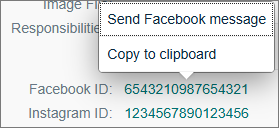
This requires that the user has Serve rights to a queue for the app.
See more about directory field configuration in System Configurator.
Queue details shown in a popup in Home view
The queue type icon in the Home view is now clickable and opens a popup that shows details about the queue:
-
Queue name
-
Queue type
-
Queue status: open/closed
-
Handling time limit
-
Wrap-up time
-
Scripts
-
Queue info (from )
-
Addresses / Phone numbers
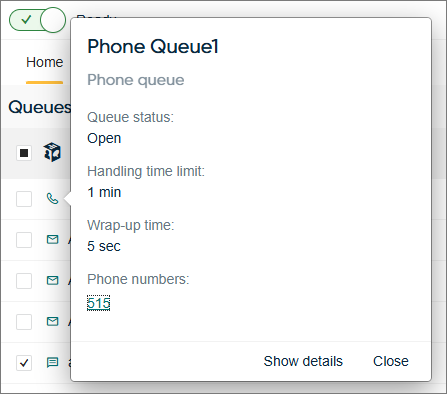
- open the queue in Directory by clicking on Show details
-
copy the phone number or address to the clipboard by clicking on the number or address and selecting Copy to clipboard:
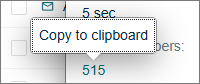
Internal and direct calls
Communication Panel now identifies an internal call from a direct call:
-
A direct agent to agent call is shown as an internal call.
-
A direct customer (PSTN) call to an agent's extension number is shown as a direct call.
SIP recovery
Several improvements have been made to the SIP re-registration process:
-
Recovery time has been reduced.
-
Communication Panel is now more robust in its recovery process.
-
Communication Panel logs more SIP related info, including the JSSIP debug messages from the console log.
WebSocket management
Communication Panel's WebSocket management has been improved for cases of network loss.
Link to new Dashboard
In addition to the Dashboard link for regular use, it's now possible to access the new Dashboard from Communication Panel user menu if admins have enabled Dashboard link in System Configurator. Note that the new Dashboard remains under development and should be used as a beta version until announced otherwise in a future release.
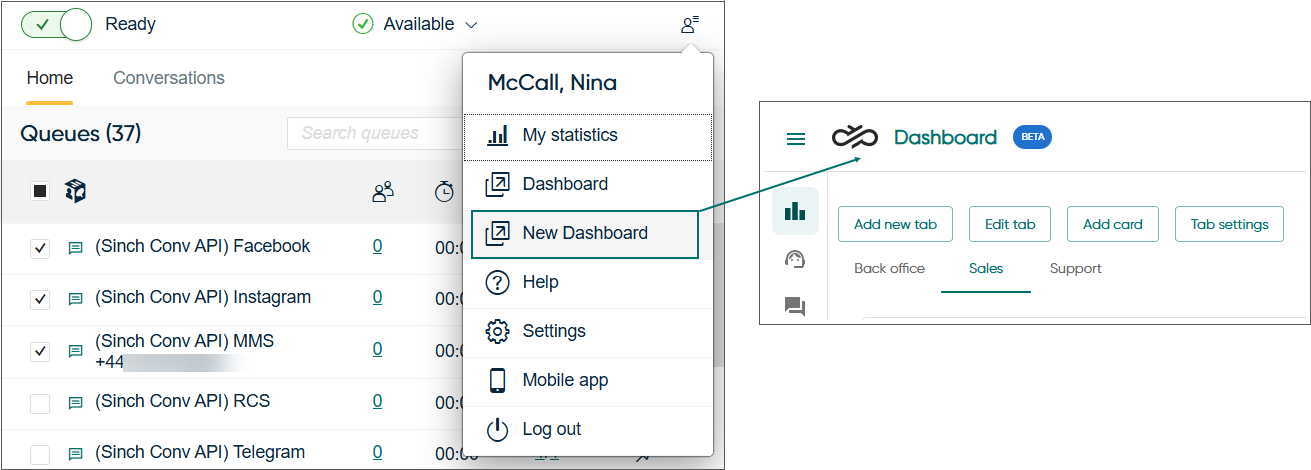
Call recording transcription and AI analysis (beta)
It's now possible to transcribe call recordings to text using AI. Users with listening rights to the recording can see the call transcript in Communication Panel. In addition, AI analysis shown in the Conversation details extension for calls, chats, and emails is now available through Sinch Contact Pro, which means you'll no longer need to have AI services of your own. If you're interested in trying out the beta release, please contact support.
Listening to a call recording
There is no longer a Play Recording button that users click to
listen to a call recording. Instead, you'll need to click the arrow at the beginning of the
line and then click the Play button  .
.
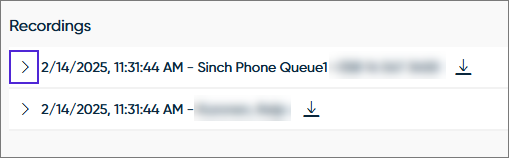
A refresh button  has also been added. It may be useful in situations when the AI
analysis and call transcript take a while to appear.
has also been added. It may be useful in situations when the AI
analysis and call transcript take a while to appear.
Voice messages
Agents can now reply to customer chat conversations from conversational messaging channels using voice messages. To enable this feature, select the Show voice recording button option in user settings template in SC.
Additionally, there's no longer a need to download customer voice messages and play them in an external player. A built-in audio player is now available directly in the chat, allowing agents to listen to messages.
Consultation call declined or no party to connect
CP shows the message Consultation call declined or no party to connect when the consultation call is rejected—either manually by the target agent or automatically by the system (for example, if the target agent is logged out and no call forwarding is configured with a profile).
Pickable conversations
It's now possible to show users only the conversations they can pick at the current time in Picklist. If the setting is enabled, users see the Pickable conversations filter in Picklist.
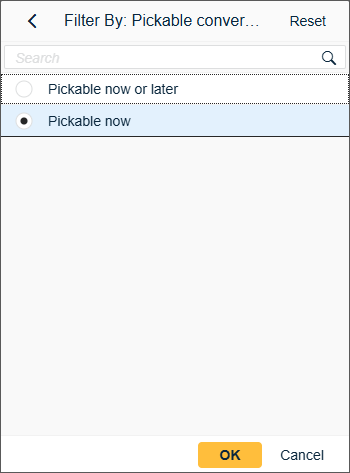
New email editor
We’ve replaced the email editor in CP with a new one. It offers all the previous functions and adds new fonts that become available when the font package is installed on workstations.
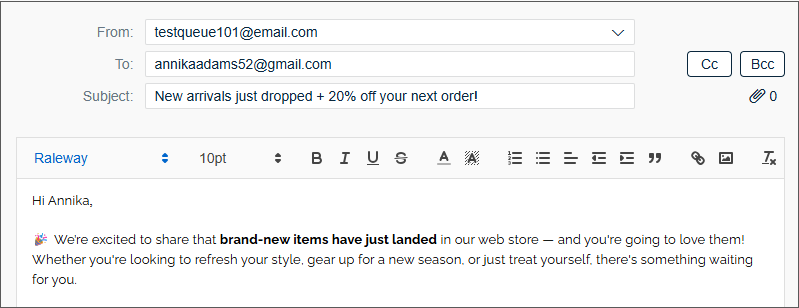
Preview for stickers
CP now supports sticker previews in chat conversations when webp is included as an allowed file type in .