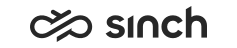Sort, edit, and export tables
Sorting data shown in tables
To sort the information shown in a table, click on the header of a column that shows
arrow icons: 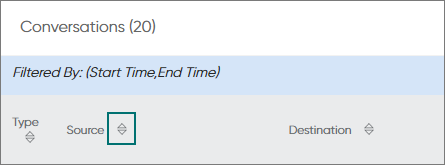
The first click sorts the table in descending order based on the column and the second click in ascending order.
Editing table columns
To change the columns shown in a table:
Click the cog button above the table:
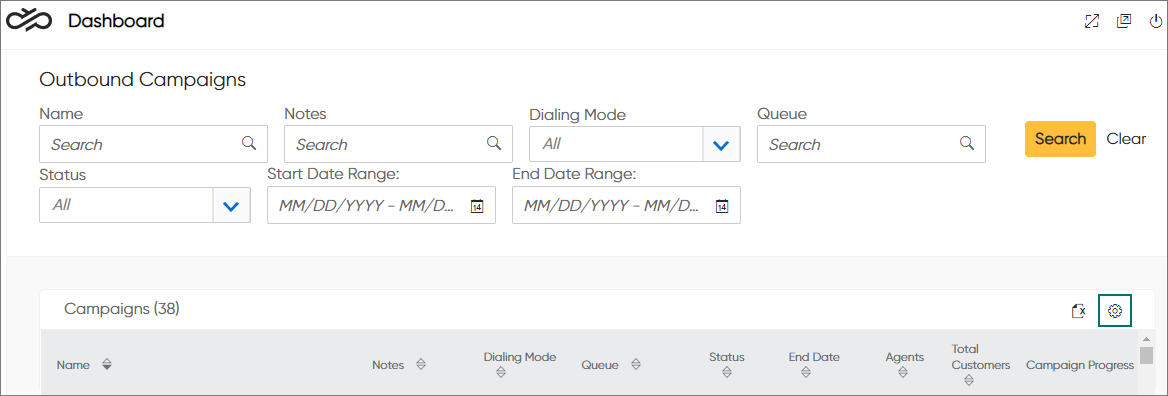
The Chart Settings pop-up opens:
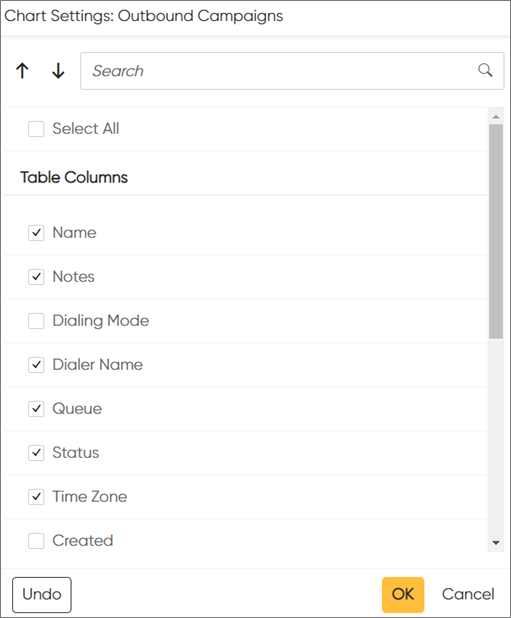
-
To define the columns you want to see, select or unselect their checkboxes.
-
Click OK.
To change the order of the columns:
In the Chart Settings pop-up, select the column you want to move by clicking on the column row.
The color of the row changes:
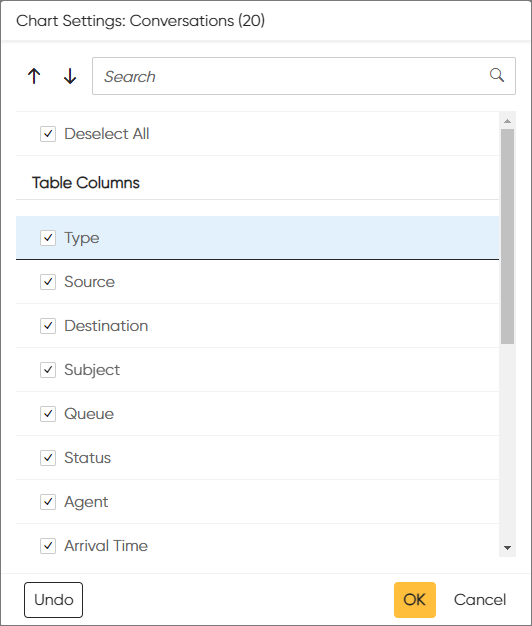
Use the arrows to move the column:

-
Click OK.
Exporting data from tables to Excel
To export data from the table to Excel, click the export icon above the table on the
right: 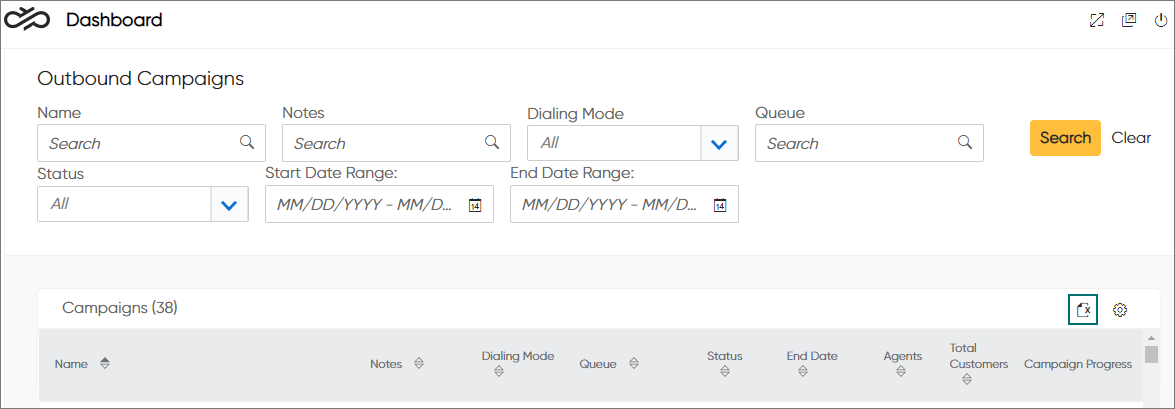
In addition to the data from the list, the export includes a timestamp of the export, your username, and any filters in use. The export only includes data visible in the table, which means that data, for example, from hidden columns or behind the Load More link is not exported.