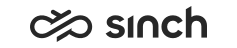Change personal settings
- Click the Settings icon.
You can change the following settings:
-
General Settings: Select your user interface language.
-
Data Refresh Intervals (Seconds): Define the interval of how often the data in Home, Agents, Conversations, Campaigns, and Disruptions views is refreshed.
Views displaying large or complex queries benefit from longer refresh intervals.
-
Data Loading Limits: Define the limits for how many results are loaded at a time in Agents, Conversations, and Campaign Details views. Loading limits should be set not to affect system performance.Note:If you've loaded more results into the tables and navigate away from the view and back, the tables return to their initial loaded results.
For views containing queue information, selecting many queues (30 +) to the main card may affect the performance and usability of the whole card. If there's a need to add more queues, it is recommended then to increase the Home View refresh interval to be more than 10 seconds.
-
Change Password:
When your password expires, the application prompts you to change your password when you sign in. To change your current password, use Change Password section in Settings view.
Note:Password change applies to Dashboard and Communication Panel.
-
- Save your changes.