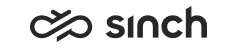Installing Audio Devices and Video Cameras
Installing audio devices and video cameras
-
Make sure that the power saving setting of the operating system does not turn the USB device off when it is inactive (see the settings MyComputer > Properties > Hardware > Device Manager > Universal Serial Bus controllers > USB Root Hub-Properties > Power Management).
-
If the settings are available in BIOS, make sure the USB legacy settings are enabled, and the USB mouse and keyboard are supported.
Audio Devices
Typically clients make phone calls with USB sound devices.
As of SP06, you can install all or some of the available device adaptors (terminal_HS_xxx.msi) on all workstations. If you install more than one device adaptor, make sure you install also the terminal_HS_USBHS.msi file for it loads and reads the handset.ini file and obtains information on which adaptor to use with which device. In earlier versions we recommend installing only the adaptor specific to the handset used.
The sound device, such as a headset, should be set automatically for the default audio device but if problems occur, check the following settings:
In the workstation operating system:
-
Choose .
-
Choose the USB device option for both Sound playback and Sound recording.
In the CDT application:
-
Choose
-
Choose the USB device option for the Audio and Ringing tone options from the drop-down menu.
For supported audio devices, see Contact Center Compatibility List.
As of 1611, it is possible to use CDT and have Microsoft Lync open at the same time with Sennheiser BTD 800 USB dongle. This requires defining a registry setting. For more information, see the KBA http://launchpad.support.sap.com/#/notes/2396218.
Video Cameras
Using video camera requires that the wvp.msi package is installed on the workstation. Install it as other terminal components either with a group policy or individually on each workstation, see Installation of Client Components. As of SP07, it can be installed automatically with auto-update.
Install the video camera according to the instructions of the camera manufacturer before starting the CDT session. The supported camera models are listed in Contact Center Compatibility List.