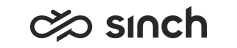Creating New E-Mails
Use
You use this procedure to create new e-mails.
Prerequisites
Your e-mail address must be in the From field. Administrators define this setting in the user management settings in System Configurator.
Procedure
-
Click the E-Mail tab.
The e-mail view opens in a list mode. If you have pending e-mails, they are shown here. And if you serve in hunt group queues, they are also shown in this view.
-
Click the Add new button.
An empty e-mail opens.
-
Enter the recipient address.
If you enter several e-mail addresses, separate them with a semicolon.
-
To continue working on the e-mail later, save it.
The e-mail is saved onto your pending list.
Added in SP09.
-
To forward the e-mail, click the Transfer button.
Note:You can only forward the e-mail to a queue.
-
As of SP09, you also have the following actions available for the e-mail you have created:
-
You can delete it.
-
You can mark it as handled.
-
For information about another way to create a new e-mail, see Creating New E-Mail by Using Existing One as Template.
-
If you use a queue address in the From field, all queue settings apply to your mail. For example, if there is a setting that a script is opened when the e-mail is handled, the script is opened with your mail as well, and the script answers are reported among other queue scripts.
-
In systems where e-mails are sent via OII interface, for example in SAP CRM integrations, you can use only the attachments where the file type is defined with 3 characters. If a file with a 4-digit extension is sent the last digit is removed, for example .docx is changed to .doc. To send other than 3-digit file types in OII environment, zip them before attaching.