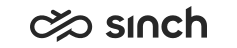Downloading Logs
Use
Use this procedure to download logs or traces to a specified file.
Procedure
-
Right-click the virtual unit, or virtual unit instance, and choose Download Logs.
-
Define with the following settings how items are searched from trace and log files:
Field
Function
All Trace Ids
To download all found traces, select this checkbox. The function searches for all TraceMessageId texts. Each found trace message is written in its own file named as TraceMessageId_[trace Id].log.
Trace Id
To download specified traces, enter the trace id. If you enter several Ids, separate them with semicolon (;). Each found tracemessage is written in its own file named as TraceMessageId_<[trace Id].log.
To find the trace id, see the System Configurator .
Custom Pattern
To download log files where any specified pattern can be found, enter the pattern. If you enter several patterns, separate them with semicolon (;). Found messages are written in the file CustomLines.log.
Generate Warning Report
To download all warning messages, select this checkbox. The function searches for all WRN> texts and writes them to the file Warnings_[elementName].log.
Generate Error Report
To download all error messages, select this checkbox. The function searches for all ERR> texts and writes them to the file Errors_[elementName].log.
Start Time
Choose the first day included in the downloaded logs.
End Time
Choose the last day included in the downloaded logs.
Download Directory
Define the download directory. If this is empty, the log file directory is used.
-
To start downloading, choose OK.
If some matching files are found and downloaded, their number is told and you are asked if you want to open the download directory. A message is displayed if no matching files are found.