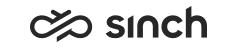Removing Virtual Units
To remove virtual units:
-
Inactivate all virtual units in IA in Monitoring Mode, and save the system model.
-
Choose .
-
To uninstall software, right-click virtual unit(s) one by one under Virtual Units section of the model tree, and select Delete.
-
When the system prompts if all instances of the VU can be marked for delete, answer OK.
-
Repeat the steps above for all virtual units in the system.
-
Do one of te following:
-
To uninstall all the virtual units from all active HAC nodes, right-click HAC Nodes and select the option Apply All Changes to All Hosts.
-
To uninstall software from one server at a time, right-click the correct node and select Apply All changes to Local System or Apply All Changes to Host.
-
The removal procedure starts and it may take a few minutes, depending on the system size.
After all virtual units have been uninstalled, the HAC Nodes section should show only the name(s) of the HAC nodes. All virtual units can still be seen under the Virtual Units. To remove the configured virtual units from the system model (this step is not mandatory because the virtual units have been already uninstalled from HAC nodes):
-
Right-click them one by one and select Delete. This step is not mandatory because the virtual units have been already uninstalled from HAC nodes. If any of the virtual units will pop up a question Replace direct links with current variable value, click OK.
-
After all the virtual units are deleted, save the system model again.
-
Choose .