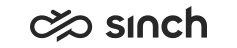Automatic Import Function
Use
You can use automatic import for
-
Importing configuration items calendars, skills, presence profiles, scripts, queues and users, or some of them as a combination. When an appropriate Excel file is in the automatic import folder, in the subfolder Configuration, the configuration items are imported into the system. For example, you can
-
Export some configuration items, such as queues and users, from one contact center system.
-
Create a new system with partially similar configuration by importing some configuration objects only.
For more information, see Automatic Configuration Import.
-
-
Running Outbound campaigns. When an appropriate import file is in the automatic import folder, in the subfolder OutboundCampaign, the campaign is copied to system and started automatically, and when the campaign is completed, it is automatically exported to Export folder with script results. For more information, see Automatic Import and Export of Outbound Campaigns.
Note that exporting and importing is limited to the listed items only, system level and channel level settings are not imported.
Added in SP09.
Prerequisites
Export/Import Folder and Its Subfolders
To enable automatic import, the following settings in must be defined, see Defining Import and Export Settings:
-
Folder for Import and Export Jobs is defined.
-
The option Enable Automatic Import is selected, and the user with rights to manage campaigns and import and export data is defined in the field Logon Name of User Used in Automatic Import.
Source Files in Appropriate Folder
Make sure you have appropriate source files. Use files exported from a running system as a model, or use templates from the folder Examples and Templates. For required fields in import files, see Data Import. Before using Excel files, see Installing Prerequisites for Excel Files.
Features
When the automatic import is enabled, the system creates the required subfolders in the path [importexport folder]\[server name]_[Batch Job Server virtual unit]\Automatic\[import type] automatically, where
-
[importexport folder] is the folder defined in Import and Export Settings.
-
[server name]_[Batch Job Server virtual unit] is the combination of the server name and the name of the virtual unit where the Batch Job Server is installed, for example TestServer1_VUBJS.
-
[import type] is the subfolder, where the imported item is placed depending on the import type: UserGroup, Directory, Queues, Calendar, Skills, Presence, OutboundCampaign, BlockedNumbers, Scripts, or Configuration.
When an appropriate source file is placed in the right subfolder, automatic import starts, it cannot be scheduled.
Importing several objects consumes system capacity and may affect system performance. Perform massive import operations in such a time window that they will not impair contact center operation.
Automatic imports cannot be followed in the Import and Export Jobs view as other imports, but the process creates temporary files and folders. Check these files to make sure that import works as planned.
|
Step |
Folder and File |
|---|---|
|
Source file is placed in the subfolder. |
[importexport folder]\[server name]_[Batch Job Server virtual unit]\Automatic\[import type]\file.ext |
|
Import starts. |
[importexport folder]\[server name]_[Batch Job Server virtual unit]\Automatic\[import type]\InProcess\file.ext |
|
Import is finished, and the file moved to history folder and renamed. yyyyMMdd_hhmmss is the date and time of the import. |
[importexport folder]\[server name]_[Batch Job Server virtual unit]\Automatic\[import type]\History\yyyyMMdd_hhmmss_file.ext |
|
Log file is printed in the history folder. |
[importexport folder]\[server name]_[Batch Job Server virtual unit]\Automatic\[import type]\History\yyyyMMdd_hhmmss_file.ext.log |
|
Statistics of the export function are printed in the result file. |
[importexport folder]\[server name]_[Batch Job Server virtual unit]\Automatic\[import type]\History\yyyyMMdd_hhmmss_file.ext.result |
|
If an error occurs, there will be one or more files that contain just the error code. |
[importexport folder]\[server name]_[Batch Job Server virtual unit]\Automatic\[import type]\History\yyyyMMdd_hhmmss_file.ext.err |