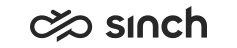Visitor Chat
The Visitor Chat application is a web application that enables you to implement chat service in your web page. With this feature, agents can chat with customers who are browsing your website. The functions available to agents are for example:
- Receiving chats from a queue
- Having chat discussions with the customer
- Having multiple simultaneous chat discussions at the same time
- Seeing conversation history if the customer has been identified
The Visitor Chat application is based on Bootstrap and allows you to customize the application according to your needs. The tool you use for the configuration is called Visitor Chat Configurator, and it is a WYSIWYG (What You See Is What You Get) type of an editor. For more information about the settings in the tool, see the configuration procedure below.
Prerequisites
Before you start configuring the Visitor Chat application:
- You must have a logon name and password and rights to view at least one queue.
- Chat queue addresses must be configured in your system.
The configurator page has a button Start Chat with which you can test the chat when you are doing the configuration.
Configuration
-
Go to the visitor configuration page and choose Next.
- Sign in and your logon name and password and.
-
Choose Nextand select which functions and buttons you want have on the customer web page.
The first two fields are prefilled.
Table 1. Visitor Chat Configuration Setting
Description
Visitor Client Location
This is the URL of the Visitor Chat application.
Visitor ECF Server URL
This is the visitor server endpoint.
Show Login Controls
Customers can enter their identification information on the login page.
Enable Video Chat
Customers can start video chat with agents.
Load After Website
If you select this, the Start Chat button is not shown until the web page is completed loaded.
Hide Inactive Button
If you select this, the Start Chat button is not shown if all queues are closed.
Enable Save Transcript
Customers are able to save the chat conversation.
Enable Sound Notification
Customers can hear a notification tone when there is an incoming message.
Select Sound When you select Enable Sound Notification, a list of available sounds appears for you to choose. Chat Queues
Choose which queues are available in the web page for customers to use.
Maximum Width and Maximum Height
Define the maximum values for the application width and height.
Logging Level
Define the logging level.
- Save the information.
- Choose Next.
The Theme section, where you customize your visitor application, opens. For instructions, choose Tutorial.
-
Choose Next.
In the Notification page, you can customize the UI of the notification and change the position of it.
-
Choose Next and copy the script in every HTML page of your website or use the script version to load it dynamically.
Using Additional Capabilities
If you need more advanced features, use the object Sinch Contact Center Visitor Intermediate Client (CVC), which becomes available when the chat has been fully loaded into the browser memory. For the available features, see CVC API documentl.
Below are some use cases for the CVC API:
- Changing destination chat queue
For example, a customer clicks a link on your web page to navigate to your “Products” page. The website can use CVC API to change the destination chat queue to specifically target “Product Questions Chat Queue”. Changing the destination queue is easier and faster via the CVC API than reloading the web chat completely with another script.
- You want the website to be able to react (perform some extra action) when a customer
decides to start a chat. For this purpose, the CVC API allows “subscribing” to chat
events. When receiving a chat event, the website could, for example:
- Trigger Google Analytics per each started chat discussion.
- Prevent pop-up notifications while the customer is chatting with an agent.
- Direct the customer to a specific page after an ended chat (for example a survey)
- Identification data of logged-in customers (such as customer number, email address) can
be attached to the web chat via CVC API.
This is typically done to allow agents to identify the customer and to be able to provide better service.
- Website can call CVC API to dynamically move the web chat to another position or change the size on the screen.