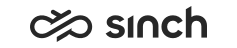Before You Start
This section describes the prerequisites and recommendations for Embedded Communications Framework (ECF).
Prerequisites Before ECF Installation
Environment variable JAVA_HOME must be defined for the place in which ECF Web Server package is going to be installed:
-
Open Properties of the server.
-
Select Advanced system settings.
-
Click Environment Variables...
-
Add a new system variable: JAVA_HOME = C:\Program Files (x86)\Java\jre1.8.0_31
Note:The path depends on the version of the Java.
As of FP14, both 32-bit and 64-bit editions are supported. For more information, see Supported Prerequisite Software Versions.
-
Modify the system variable PATH: add the following reference: %JAVA_HOME%\bin.
Supported Browsers and Platforms
We recommend that you use the latest version of the browser.
|
Interaction Type |
OS Version |
Browser |
|---|---|---|
|
ECF task |
Windows: 10 (64 bit) |
Chrome, Firefox |
|
macOS Sierra: 10.12 |
Safari, Chrome, Firefox | |
|
Text/SMS chat |
Windows: 10 (64 bit) |
Chrome, Firefox |
|
macOS Sierra: 10.12 |
Safari, Chrome, Firefox | |
|
Video chat |
Windows: 10 (64 bit) |
Chrome, Firefox |
|
macOS Sierra: 10.12 |
Chrome, Firefox | |
|
Voice |
Windows: 10 (64 bit) |
Chrome |
|
macOS Sierra: 10.12 |
Chrome | |
|
|
Windows: 10 (64 bit) |
Chrome, Firefox |
|
macOS Sierra: 10.12 |
Safari, Chrome, Firefox |
|
Version |
Tomcat Version |
UI5 Version | UI5 Version in Communication Panel |
|---|---|---|---|
|
SP10 (7.0.10.0) Hotfix 7.0.10.4 |
8.0.32 |
OpenUI5 version 1.34.9 OpenUI5 version 1.36.10 | N/A |
|
FP11 (7.0.11.0) |
8.5.13 |
SAPUI5 version 1.44.6 | N/A |
|
FP12 (7.0.12.0) |
8.5.23 |
SAPUI5 version 1.46.9 | N/A |
|
FP13 (7.0.13.0) |
8.5.33 |
SAPUI5 version 1.46.9 | SAPUI5 version 1.46.9 |
| FP14 (7.0.14.0) | 8.5.39 | SAPUI5 version 1.46.9 | SAPUI5 version 1.52.19 |
| FP15 (7.0.15.0) | 8.5.45 | SAPUI5 version 1.46.9 | SAPUI5 version 1.65.3. |
| FP16 (7.0.16.0) | 8.5.54 | SAPUI5 version 1.46.9 | SAPUI5 version 1.71 |
| FP17 (7.0.17.0) | 8.5.61 | SAPUI5 version 1.71.23 | SAPUI5 version 1.71.23 |
| FP18 (7.0.18.0) | 8.5.72 | SAPUI5 version 1.71.23 | SAPUI5 version 1.71.23 |
Usage Limitations and Recommendations
The following table lists the limitations and recommendations for ECF.
|
Configuration |
| |||||||||||||||||||||||||
|
Supported clients |
It is not supported to use Convergence soft phone, IP desk phone or the external agent function with the same user account that is used for ECF Widget user authentication – instead, you must use a separate user account. Simultaneous use of ECF Widget and CDT is supported. (Before 1608, it required that the Connection Server variable Enable Using ECF and CDT Simultaneously was selected but now the variable has been removed as obsolete). | |||||||||||||||||||||||||
|
Supported browsers |
Your agents must use a browser (Internet Explorer, Chrome, Safari, or Firefox) that supports HTML5. For video chat the browser must support WebRTC (Chrome and Firefox). Note:
WebRTC no longer works on insecure origins in Chrome. When you use video chat with Chrome, you must use secure URLs at both ends. | |||||||||||||||||||||||||
|
STUN/TURN |
Video connection cannot be established over STUN/TURN if the other party is using the Firefox browser on Mac. | |||||||||||||||||||||||||
|
Authentication |
| |||||||||||||||||||||||||
|
Script transfer | The table below shows which script is used when an interaction is
transferred.
The original agent’s answers (which were filled in before the transfer) are copied to the transferred script. So if the transfer target has the same script as the source, then these answers are visible there. The modifications to the script after the transfer are not copied. There will be separate script results for both the original and transferred script. |