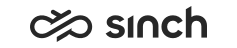Creating ASP Environment
Use
Configuring ASP environment requires profound understanding of administration of SQL and IIS software and servers. Contact support for further information.
In the ASP environment, you manage several customer systems on a server, or a server system. The following tasks must be carried out, but notice that depending on your system, some other aspects may need your attention as well. Consider also dedicating a specific server for each customer.
Note the following:
-
You can only have one default instance of Reporting Services on a single SQL Server instance, thus, you must create virtual directories for the ReportServer and Report Manager under the custom-specific websites.
-
To use a non-default web site, you must create the customer specific site first by installing the Web Server package, then select it when you create the virtual directories with the Reporting Services configuration tool, and then test your installation to make sure the report server is available.
When placing several customer reporting systems on the same server, only one static address is used for the translator which defines the report user interface language. Thus, if different languages or customized reports are to be used, such customers must be placed on specific servers.
Procedure
-
Plan the system carefully, especially the names of different virtual units, sites, instances and so on. Start the virtual unit names with the customer name, for example ACME_ so that all virtual units of the same customer are listed after each other.
-
Create instances of the SQL, Analysis Services and Reporting Services components for the first customer.
-
To create the reporting web site for the first customer, install the Web Server package with the IA tool, and start the web site.
-
Configure the Reporting Services component. Remember to select the customer specific SQL instances and web sites in appropriate settings:
-
Report Server Virtual Directory
CAUTION:Do not use special characters in names, not even the $ character.
-
Website: Select the web site created above.
-
Name: ReportServer_<Instance Name>.
-
-
Report Manager Virtual Directory
-
Name: Reports_<Instance Name>.
-
Website: Select the same web site as above.
-
-
Sometimes restarting the Reporting Services SQL service is required.
Now the two web sites, Report Server and Reports, can be found under the first customer’s reporting web site.
-
-
Continue with the Reporting Services configuration as in the single customer system, see Configuring Reporting Services but remember to use the customer specific web site in appropriate settings.
-
Install the Reporting Database Server and Standard Reports packages for the first customer in appropriate virtual units as explained in the chapters Installing Reporting Database Server and Installing Standard Reports . Remember to select the customer specific SQL instances and web sites in appropriate settings, and change the default Report Site Name on Reporting Services to correspond the customer name.
-
Repeat the procedure for each customer.
-
If required, define folder specific viewing rights for the reports.