User Interface Elements
The user interface contains the following elements:
-
Menu bar and toolbar (1)
-
Contact view (2)
-
Directory and contact center views (3)
-
Status bar (4)
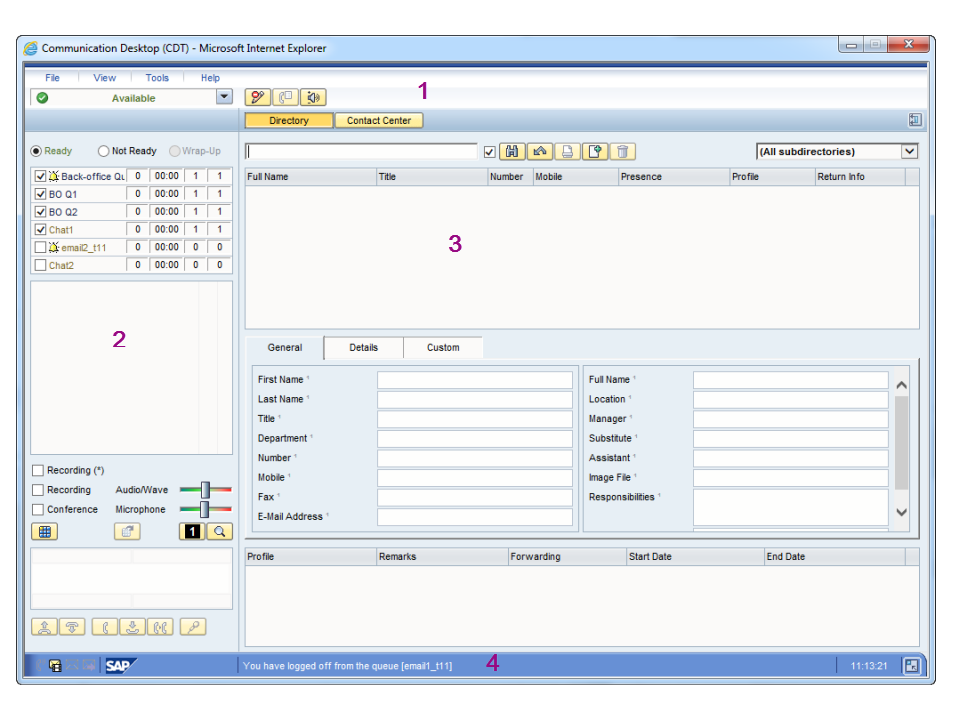
Your application may appear different from the screenshot examples due to the language and version used.
Menu Bar and Toolbar
The menu bar is always enabled and it contains, for example, items for choosing the user interface modes and for configuring various settings.
The toolbar contains a dropdown menu for choosing a presence profile. It also displays the following buttons if your user interface has been configured so that the buttons are available:
-
Presence information:
Allows you to modify presence information
-
Call event history:
Allows you to track the events of an active inbound call
-
Volume control:
Allows you to adjust volume and view detailed data flow information about an active call
-
Supervision restrictions:
Allows you to deny supervision actions
Contact View
The contact view is used for phone and queue functions, and it has the following parts:
-
Agent status and queue list (1)
-
Contact list that displays your current inbound and outbound contacts (2)
-
Optional functions such as recording and ringback (3)
-
Call-related buttons such as Call, Hang Up, and Transfer (5)
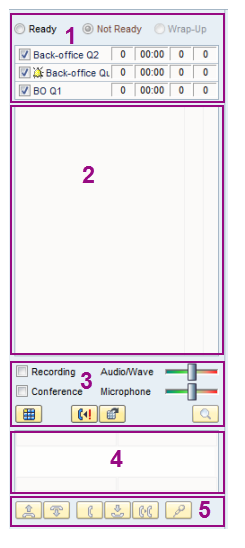
Directory and Contact Center View
The directory view is used for searching for information from the directory. It has the following parts:
-
Search criterion field (1) and related buttons such as Search, Clear and Print
-
Search results area (2) and detailed information area (3)
-
Presence information area (4)
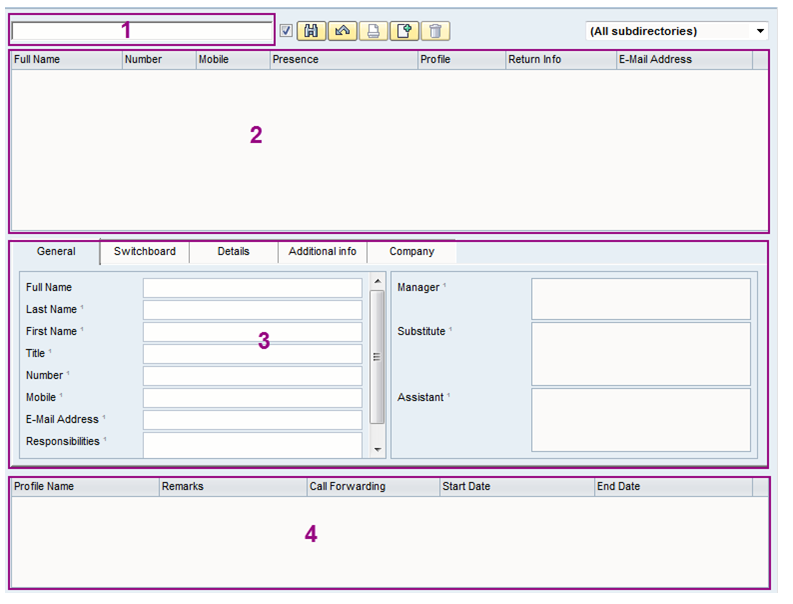
The contact center view is used for functions related mainly to contact center operations. Depending on your user rights, it can contain the following tab pages:
-
Queues
-
History
-
Dashboard
-
Supervisor
-
Scripting
-
Chat
-
E-Mail
-
OB Campaigns
This view is dynamic; it changes according to the selected tab page.

Status Bar
The status bar displays various messages related to the application status and use. It also has a resizing button.
The communication event icons (such as a telephone receiver and an envelope) inform you about inbound events. The icons are disabled if there are no messages or missed calls. Colors indicate, for example, that you have missed a call or you have received a voicemail.
When you click the icon row, a dialog box appears and displays the different types of events. Click a row in the dialog box, and the corresponding view opens. For example, if you click Missed Calls, the Calls view opens.
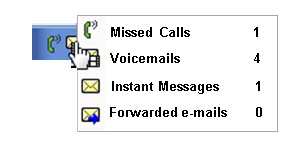
By default, the status bar displays a logo next to the icon row but in some special cases the application may display error messages instead of the logo. When you place the mouse over the logo, a tooltip displays your name, your user name, and information about the application. If you click the logo, it is hidden and is displayed again when you log on to the application the next time.
