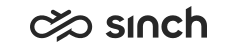Installing Infrastructure Administrator (IA)
64-bit Java software must be installed on the all servers and
workstations where the IA tool is run. The following are supported:
- Oracle Java version 11 or 17
- Azul Zulu Java version 11 or 17
Note:
-
Before installing Infrastructure Administrator, remove the previous version with . When IA is removed, also settings that are saved locally, such as recent files, Install Media Path, and log settings, are erased. Make sure you remember the settings, especially the path were your system model is saved.
-
Use this method for initial IA installation only. When the system is up and running, launch also IA from the Web Start.
-
When starting IA, select the option Authenticate User Locally Before Going Online.
- Double-click the InfrastructureAdministrator.msi package located in the Infrastructure Administrator folder.
- Enter the install media path (the folder where you copied the software packages, by default C:\SAP\ContactCenter\Install), and the home directory path, by default C:\SAP\ContactCenter. After installation, you can configure these paths in IA in .
- Click Install.
IA tool appears in the list of programs in the Start menu, and the IA icon appears on the desktop.