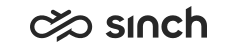Installing Virtual Units
To install virtual units, either use ready-made templates, add an empty virtual unit and then add the desired software, or add Microsoft IIS site as a virtual unit.
Install databases first. Other software packages need database connections.
Using Templates
-
Right-click the Virtual Units title.
-
Choose base installation, and then the virtual unit template from the list. To display all base installations that are available in the install folder, right-click the upmost element of the tree model and choose Refresh Local System.
Note:Do not mix virtual units or software packages from different base installations in the same customer system.
If the template has not all software components that you have planned to have in your VU, you can add either software packages or components.
-
To add software, right-click the VU, choose Add Software, choose base installation and the software package.
-
To add a component, or several components, right-click the Components element, choose Add Component, the base installation, and component.
If the template includes components that you do not need in your system, right-click the component and choose Delete to remove it.
-
-
The dialog window prompts for the virtual units name. Enter the name using characters A to Z, a to z, numbers, hyphen (-) and underscore (_), do not use space. If other characters must be used, they can be entered with the Force option.
-
Define installation variables:
-
Choose the Software element in the model tree under the virtual unit you just created.
-
Define at least the variables that are marked with the
 icon in the blocks on the right. Variables depend on the software package,
all installation variables of the Sinch Contact Pro packages are explained in Element Properties: Variables. To start
the edit mode, choose the Edit button.
icon in the blocks on the right. Variables depend on the software package,
all installation variables of the Sinch Contact Pro packages are explained in Element Properties: Variables. To start
the edit mode, choose the Edit button. -
To save the variables, choose Save button on the upper left corner of the Element Properties pane.
-
Using Empty Virtual Units
Choose the empty virtual unit when you want to define the virtual unit of your own, for example when you want to add a non-Sinch Contact Pro component.
-
Right-click the Virtual Units title.
-
Choose Empty Virtual Unit, or Virtual Unit with Access Point.
-
The dialog window prompts for the virtual units name. Enter the name using characters A to Z, numbers, and underscore (_), do not use space. If access point is included, enter also the IP address.
-
Add required software packages or components.
Note:Do not mix software packages from different base installations in the same customer system.
-
To add software, right-click the VU, choose Add Software, choose base installation and the software package.
-
To add a component, or several components, right-click the Components element, choose Add Component, the base installation, and component.
-
-
Define installation variables, as above in the virtual units made with templates.
Adding Microsoft IIS Site as Virtual Unit
You can add any IIS site to the system and monitor its function in the system model.