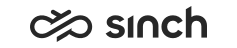Installing Reporting for MS Reporting Services
Installation order and procedure of MS Reporting Services
Carry out the installation steps in right order. The wrong order will fail the installation.
Install the steps in the following order:
-
Providing IP Address for Reporting Services (With SQL 2008, and later versions, there is no need to install Web Server or create website by other means.)
-
Define user rights for viewing reports. By default, the user that is given viewing rights can see all reports, but you can also restrict viewing rights to certain reports only.
If you are building a system were several customers are managed (the ASP environment), notice the special requirements in the chapter Creating ASP Environment.
If your system is located on different time zones, define those time zones for Reporting, see Reporting on Different Time Zones.
See also Special Issues in Reporting for solving and avoiding problem situations.
To define the Reporting-related settings, start the Online Monitoring application and choose .
Prerequisites
Make sure the following prerequisites are available:
User AccountWe recommend using Windows authentication. Make sure this user account runs the following MS Windows services:
SQL Server
SQL Server Agent
SQL Server Analysis Services
To enable processing 24 hours and not to stress operative databases, dedicate a specific server for reporting. The SQL instances (database, Analysis Services and Reporting Services) require a lot of memory and hard disk space and processing power to work with vast amount of data. Verify your server hardware before installation, and if necessary, distribute services on separate physical servers. To start with, the required hardware has:
-
At least 4 GB memory.
-
100 GB disks (separate SQL data / logs + separate Analysis Services data and temp)
-
Efficient processor(s)
For the list of supported versions, see Installing Prerequisite Software.
-
MS Windows Server with IIS Manager enabled, see Installing MS Windows Server Software.
-
MS SQL Server:
-
For Reporting with MS Reporting Services: MS SQL Server, with Analysis Services and Reporting Services components, see MS SQL Server for Reporting Services.
-
For Reporting with SAP BusinessObjects: MS SQL Server.
-
-
Java, see Installing Java.