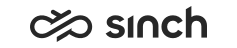Communication Panel
The following changes and improvements have been made in Communication Panel.
Optimization of Home View's Queue Statistics
Communication Panel's processing of queue statistics was identified as an area of code that would benefit from code optimization to prevent possible slow and inconsistent updating of the Home view queue statistics. Client process handling has been refactored and the Home view now subscribes to queue statistics only when needed.
In addition, Agent Server (AS) has been improved for network bandwidth consumption. AS now passes queue statistics to Communication Panel as they are received from CEM, meaning a simplified enumerated format. This will improve the update cycles and content of Home view's queue statistics.
Conversation Offering Screen
The conversation offering screen has been made more informative. The agent can now see, for example:
-
From Queue: The queue from where the conversation is currently being offered to them
-
Original queue: The queue to which the conversation has originally arrived (only shown if the conversation is transferred or forwarded)
-
If an incoming call has been transferred to them from an agent or queue
-
Waiting time incrementing while waiting
Note:For the actual waiting time, use reporting.
It is also possible to configure the following additional information to be shown in the offering screen:
-
The name of the skill
-
The current skill level required
By default, skill information is not shown.
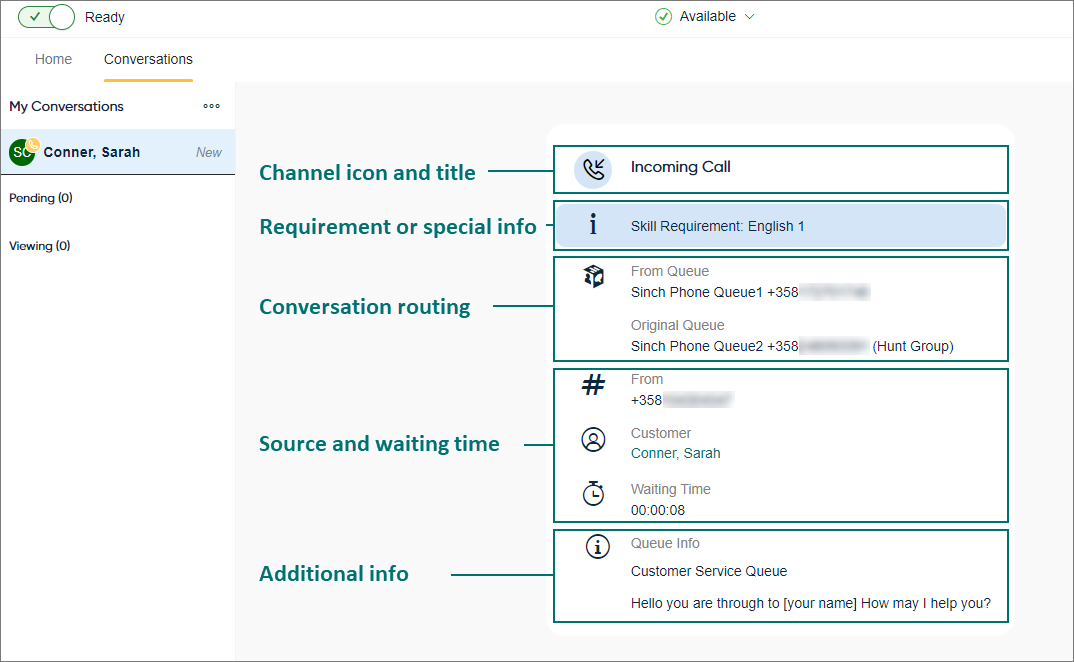
Replying to Email Without the Email Chain
An option to reply to emails without the preceding email chain has been added. A new setting for this has been added to System Configurator where the administrator can set the desired behavior:
- Keep Email Chain (Default)
- Remove Email Chain
- Show User an Option to Keep or Remove Email Chain: The agent can select if they want to include the email chain when replying.

This setting is available on channel and queue levels.
In Communication Panel, a new Email Chain extension shows the preceding email conversation. The agent can open any email message in the chain by double-clicking.
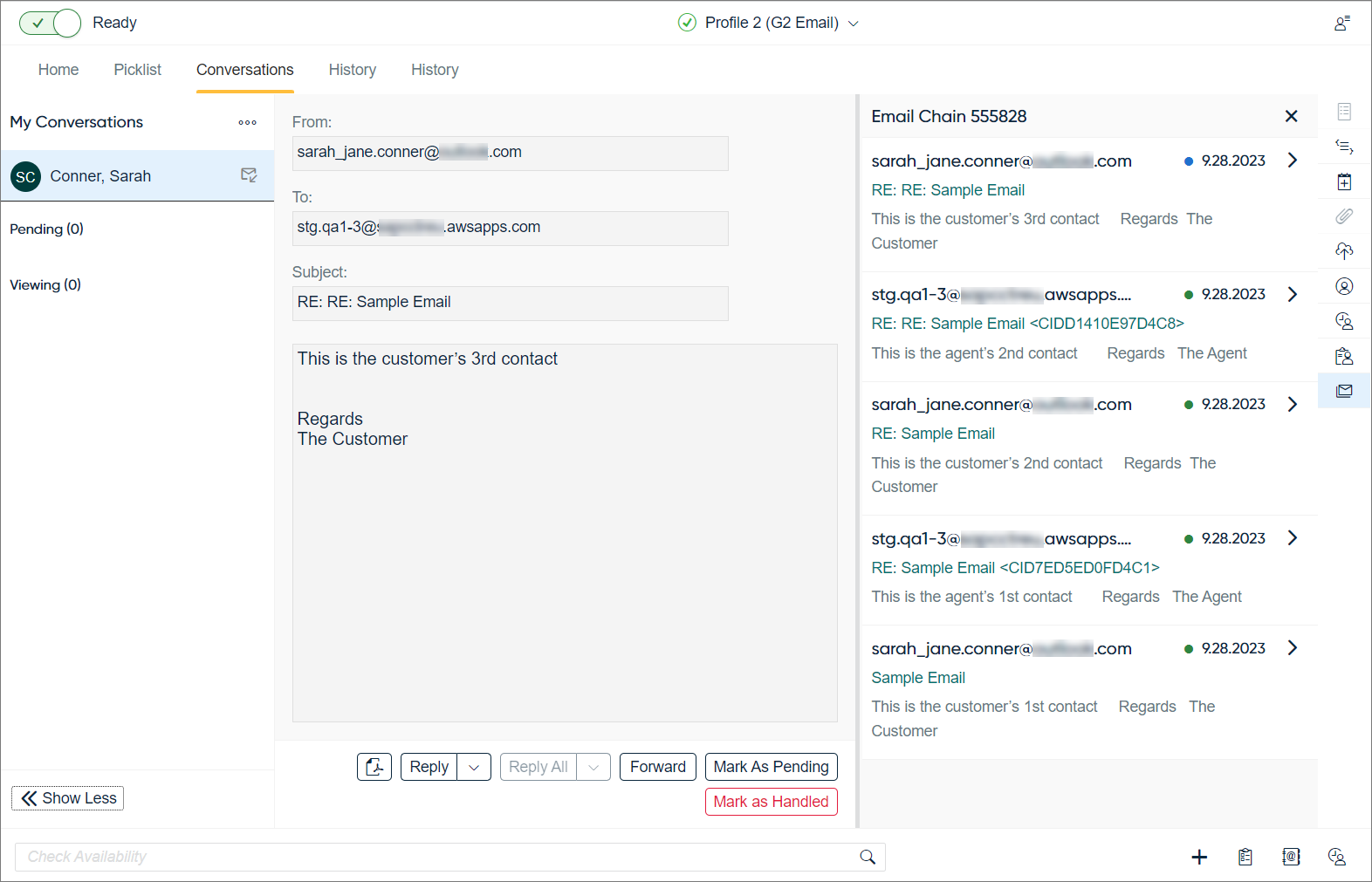
Silent Monitoring
Silent monitoring allows the supervisor to view and listen to conversations which an agent is handling without the agent knowing. No chat is created and no monitoring actions are shown to the agent, as with agent guidance. (The agent will only become aware of monitoring if the supervisor joins the call, intercepts, or coaches the agent.) A supervisor can only have one session of either agent guidance or silent monitoring at a time.
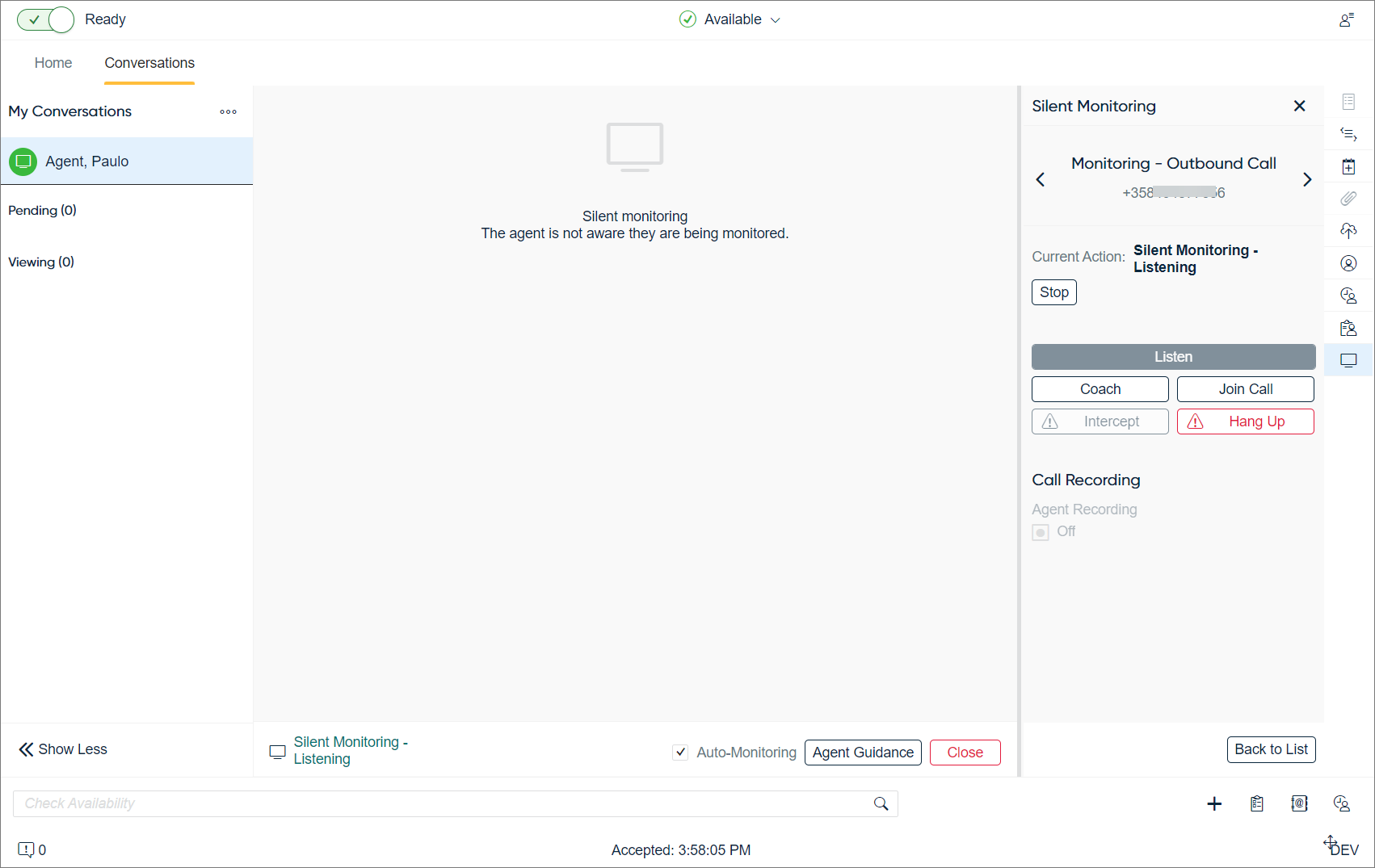
This image shows the supervisor's view in silent monitoring. Note: You can tell silent monitoring apart from agent guidance based on their icons:
-
 silent
monitoring
silent
monitoring -
 agent guidance
agent guidance
Icons for Tasks and Action Items
Email channel conversations of the types task or action item now have their own icons in the UI:
Task-Based Conversations
The layout of task-based conversations has been improved:
-
The To field has been removed.
-
Only the relevant task actions (Mark as Pending, Mark as Handled) are available.
The user can set a task as Pending by clicking on the Mark as Pending button. After this, the task is shown in the user's Pending list.
Voicemails from IVR
Voicemails can now arrive to Communication Panel as tasks when the Voicemail IVR is used. Agents can listen to the voicemail message in CP. The message can also be downloaded if this has been allowed by the administrator in System Configurator ().
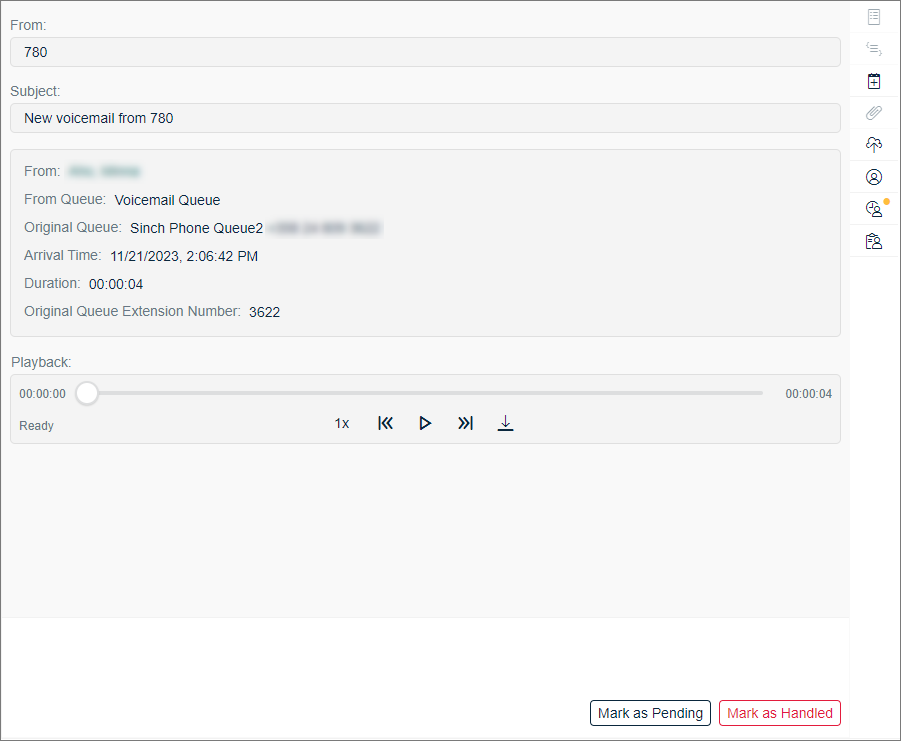
Tone for Call Waiting
A ringtone selection has been added for call waiting. Users can select the call waiting tone out of five options. Communication Panel's audio settings have been divided into Tones and Audio Devices.
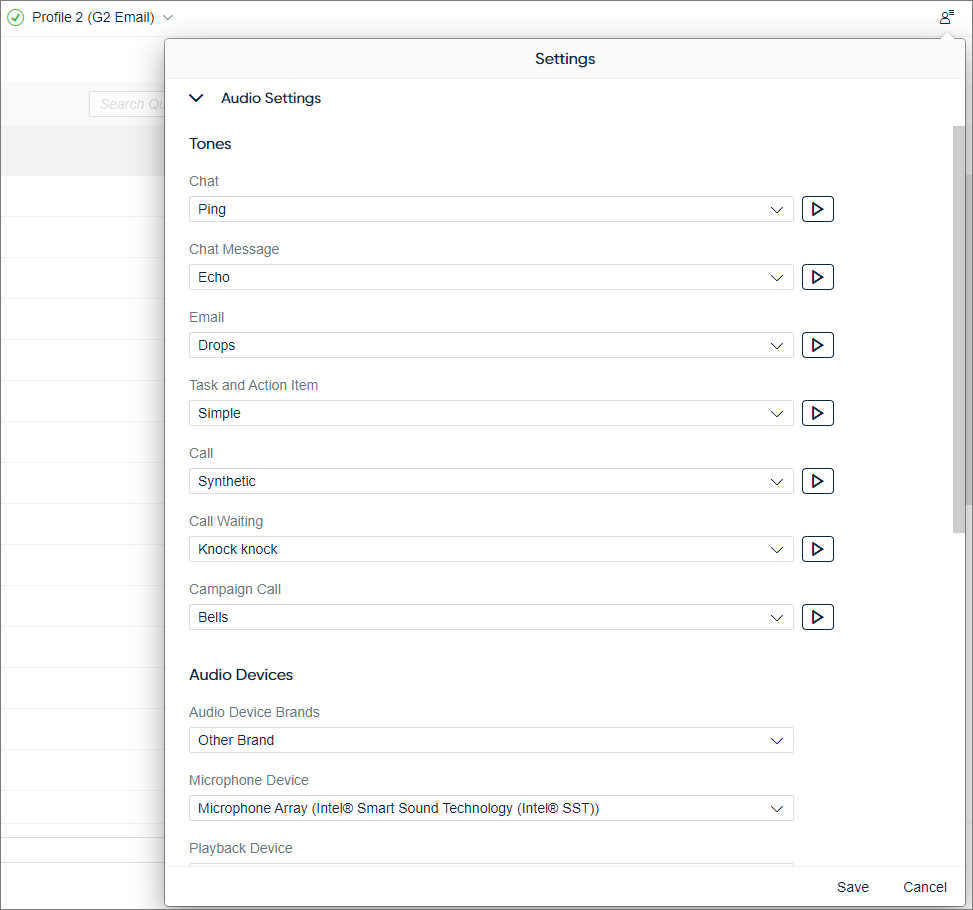
Reasons for Failed Call
Communication Panel's call handling view now provides a reason for a failed called attempt, for example, Busy or Invalid Number.
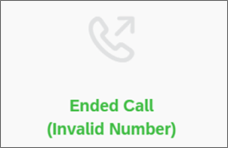
Browser Tab Microphone Indicator
Communication Panel only uses the agent's microphone when in use during a call and then releases upon hangup. Version 22Q3 introduced Communication Panel's usage of the browser’s tab microphone indicator to further emphasize this. This 22Q3 feature has had to be reverted until further notice in order to maintain the stability of the UI. ID: SCC-6313
Call Capability Awareness
Communication Panel was aware of situations where Session Initiation Protocol (SIP) registration was lost although the user was given the impression everything was normal in the user interface. Now if SIP fails, ongoing calls are ended, call queues are disabled, and making calls via softphone is prevented until SIP is restored. This is also shown to the user as a banner message and headset icon.
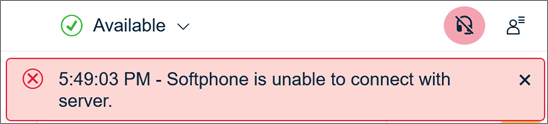
If SIP failed in situations where the user had simultaneous ring mode in use with softphone, the agent was unable to continue handling calls with the simultaneous ring mode device. Communication Panel now continues to function with simultaneous ring mode device in SIP failure cases.
Notification Dot to Conversation History
Communication Panel's Conversation History extension now shows a notification dot when there are other related conversations (matching phone number or email address) awaiting action.
Sending a WhatsApp Message
The possibility to send a WhatsApp message has been added to the context menu that opens when the user clicks a phone number.
WhatsApp Content Type Templates
Communication Panel's Create WhatsApp Message popup now includes content-type templates, thus supporting WhatsApp content type templates.
Priority Order for Presence Profiles
The administrator can now define the priority order in which Communication Panel displays the presence profiles. The setting for this is found in System Configurator ().
Failed Pick Message Texts
Toast message texts related to a failed pick of a conversation have been improved.
Simultaneous Ring Mode (SRM) as the Only Audio for Calls
The device used for simultaneous ring mode (SRM) can now be maintained as the sole device to handle inbound and outbound calls. For enabling the different SRM scenarios in Communication Panel, a quick configuration menu has been added to System Configurator.
In addition, you can hide the Accept button in Communication Panel by selecting Disable Accept Button if using SRM, enabling conformity to India TRAI regulations.
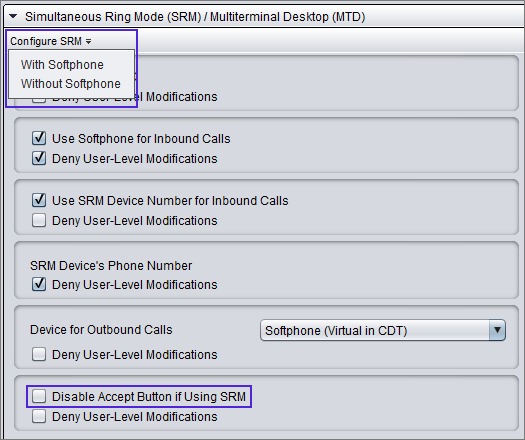
Logging in Communication Panel
-
Communication Panel's logging levels have been simplified to only three: Low, Medium, and High.
-
Certain events, such as identifiable content, are only shown in the High level logging.
-
All logged events are printed in English only.
-
Toast messages shown to the user are now logged as events.
-
Log levels can now be defined from System Configurator on the user settings template or user level.
-
The Log Level field now contains an icon showing where the logging level has been set: either on the user settings template level
 or user level
or user level  .
.
Connection Issue During Call Offering
A new toast message (Call could not be connected. The network connection became unstable.) has been added for a situation when the user's connection to Sinch Contact Pro is lost during a call offering. When this happens, the call is declined by the system and Dashboard's Conversation Details will show "No Phone" as a state for an event.