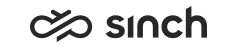Script View
The Script View displays questions and answers collected during or after a call that uses a script, or when an opt-in or survey IVR is used.
Displaying Information on Script View
-
To display only a certain application or queue, define statistic level. Note that the script view cannot be filtered with groups.
-
Choose the script from the drop-down list, define the start and end days and times, and click Search.
Added in SP04: You can change the start and end times to the next or previous day by clicking the up and down arrows, or with the up and down arrow keys on keyboard, respectively.
Script information is displayed in the Search Results, where the first row displays the number of saved scripts, and the questions and answers in the following columns:
|
Column |
Description |
|---|---|
|
Script Question |
The question text in the script. In opt-in and survey IVRs, these texts are defined in appropriate expressions of menu and field elements. |
|
Script Answer |
The answer text in the script. In opt-in and survey IVRs, these texts are defined in appropriate expressions of choice, noanswer, and nomatch elements. |
|
Number of Answers |
The row of script question displays the total number of answers to this question. The row of script answer displays the number of each answer choice. |
|
Answers / Question |
Number of answers per saved questions ( x 100). Note that if the customer has chosen more than one answer option, the sum of the percentages can be over 100. |
|
Script Answers / Saved Scripts |
Number of answers per saved scripts ( x 100). Note that if the customer has chosen more than one answer option, the sum of the percentages can be over 100. |
Script results in Online Monitoring and Reporting may be slightly different from each other because the calculation process used in Reporting filters away free text answers because they cannot be summed up.