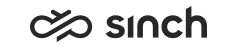Group Statistics View
Monitoring users who have statistic summary rights, or higher, for the agents can view the Groups Statistics view displaying the reporting groups where these agents belong to.
-
To display the Group Statistics view, click the Groups button in the toolbar.
-
If you have the Agent View open and click a group name in the Group Statistics view, the Agent View displays the agent statistics related to the group members, and the statistic level field in the toolbar related to groups displays the selected group’s name.
-
To define the update interval, enter the number of seconds into the field above the columns and click the
 button. The default value is 10. The application does not save the value, and you must re-enter it if you close the view and open it again.
button. The default value is 10. The application does not save the value, and you must re-enter it if you close the view and open it again. -
To update the values immediately, click the
 button.
button.