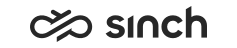Jabra
The prerequisites for using Jabra headset controls, such as answer, hang up and mute, in Communication Panel
Prerequisites
To use Jabra headsets for call handling:
-
Use Google Chrome browser with Windows or Mac operating system.
- Download and install Jabra Chrome-host v.2.1.0
.
-
Obtain Jabra Browser Integration Extension v.2.3.0
. It's also available from Chrome Web Store.
-
Install Jabra Direct software on the workstation from Jabra website
.
This is not mandatory for the integration but we recommend to obtain the latest firmware for the device.
-
Choose Jabra as the audio device in .
Make sure the other prerequisites have been completed before selecting the brand in Communication Panel. If the listed prerequisites haven't been completed, you should select the option Other Brand. Otherwise the integration may not work as expected.
Supported Devices
The integration supports all professional Jabra headsets and Jabra speakerphones meaning the Jabra Evolve series, the Jabra Pro series, the Jabra Biz series, and the Jabra Speak series. Sinch has verified the following Jabra devices with Communication Panel:
| Model | Firmware* | Comments |
|---|---|---|
|
Engage 40 |
3.9.0 |
|
|
Engage 50 |
1.25.0 |
With Engage Link (firmware 1.22) |
|
Engage 50 II |
3.9.0 |
|
|
Engage 55** |
5.6.0 |
With Link 400 1.9.0 |
|
Engage 65 |
4.2.0 |
|
|
Engage 75 |
4.2.0 |
|
|
Evolve 20 |
3.7.0 |
|
|
Evolve 40 |
With Evolve Link (firmware 3.10.3) |
|
|
Evolve 65 |
2.72.2 |
With Link 370 BT (firmware 1.50.0) |
|
Evolve 75 |
2.10.0 |
With Link 370 BT (firmware 1.48.0) |
|
Evolve2 40 |
1.15.0 |
MS Teams features not supported |
|
Evolve2 50 |
1.2.12 |
|
|
Evolve2 55 |
1.2.13 |
With Link 380 (firmware:1.16.0) |
|
Evolve2 65 Flex |
1.2.14 |
With Link 380 (firmware:1.16.0) |
|
Evolve2 65 |
2.3.9 |
With Jabra Link 380 BT (firmware 1.6.6) MS Teams features not supported |
|
Evolve2 85 |
1.5.4 |
With Link 390 (firmware: 1.4.2) |
|
Evolve2 Buds |
1.2.0 |
With Link 380 (firmware: 1.16.0) |
|
Link 950 |
1.29.0 |
Tested with Evolve 65 and was not connected to a desk phone |
|
Pro 9470 |
4.7.0 |
*=Tested with this firmware version, use this or newer
**=Answer and reject not working in Certified for Microsoft Teams version
Note that we can't guarantee that devices certified for Microsoft Teams use are working properly with Communication Panel.
Jabra Direct
The Jabra Direct software informs you when the integration is correctly set up. After you have installed prerequisites, set Jabra as the audio device. You should see Google Chrome browser as enabled in Jabra Direct.
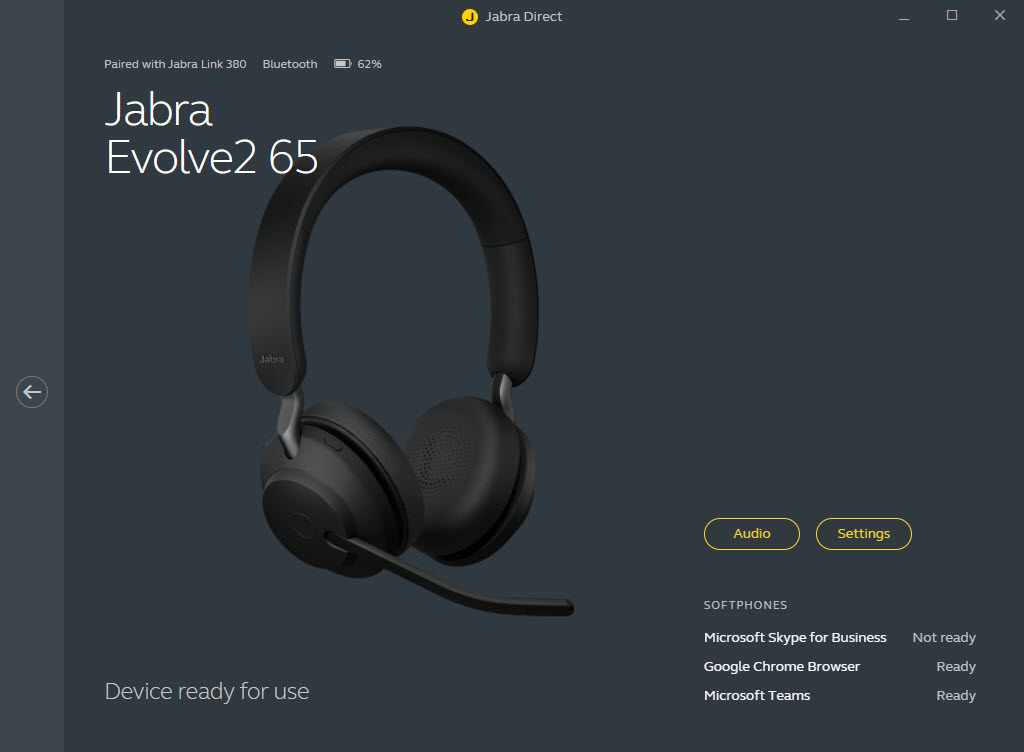
Jabra Engage+
The Jabra Engage+ software is an application for agent desktop to analyze conversation content, such as mute time and overlapping talk. For supported headset models and details, see Jabra.com.
Sinch Contact Pro development has tested the software and found the integration with Communication Panel to be working when Jabra Engage+ is installed.