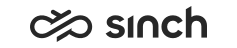Search for agents
You can filter the agent-related information in several ways.
By default, the view shows all the agents you have rights to see. In the Agents header view, enter your search criteria: agent name, agent availability, queues or all of them. The Queue search field also contains queue groups.
| Column | Description |
|---|---|
| Agent | Agent's name Clicking the name gives you the options to:
|
| Availability | Agent status |
| Chats in Process |
The number of the agent's ongoing chat conversations The second number shows the allowed maximum number of chats.
example: If the column shows 1/3,
this means the agent has one ongoing chat and can take two more. |
| Calls in Process | The number of the agent's ongoing calls (0 or 1) |
| Emails in Process | The number of the agent's ongoing email conversations |
| Profile | Agent's current presence profile such as Available |
| Number | Agent's extension number |
| Mobile Number | Agent's mobile phone number |
| Location | If the location setting has been defined in , it's shown here. |
| Chat Name | The name shown in chat conversations |
| Chat Address | Agent's chat address |
| Email Address | Agent's email address |
| Conversations (In/Out) | The total number of conversations (both active and handled) |
| Calls (In/Out) | The number of answered and active calls |
| Chats (In/Out) | The number of answered and active chats |
| Emails (In/Out) | The number of handled emails |
| Average Handling Time | The average time the agent has spent handling conversations |
| Wrap-Up | Cumulative summary of the time periods when the agent has had the Wrap-Up status |
| Ready | Cumulative summary of the time periods when the agent has had the Ready status |
| Not Ready | Cumulative summary of the time periods when the agent has had the Not Ready status |
| Paused | Cumulative summary of the time periods when the agent has had an absence profile (indicated with the red triangle icon) such as Meeting |
| Status Duration | Duration of the current user status: Ready, Not Ready, Pause, or Logged Out |
| Profile Duration | Duration of the current profile such as Available |
You define how often the data is updated in .
To hide information on the agents table, use the quick filters:
-
Agent Information shows, for example, the agent's presence profile, phone number and email address.
-
Today's Statistics shows statistics of conversations and presence status since start of day.
-
Queues show all the queues you have rights to see.