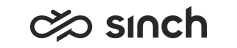Listening to Recorded Calls
Prerequisites
You must have rights to listen to recordings that are created using the server-side recording method. Recordings created locally to your workstation are for your use only so you do not need any special rights to listen to them.
Procedure
Client-Side Recordings
To listen to the local recordings, go to the directory where the recordings are stored. You can check the location from . When calls are being recorded, the following subdirectory structure is created:
-
Date (in the format YYYY-MM-DD)
(for example
2011–06–13
)-
User name
(for example
julie.adams
)
-
The file name contains:
-
Call type (IN, OUT, or OB campaign ID)
-
A number if the call is an inbound call or B number if the call is an outgoing call
-
Call ID
The following is an example of a directory structure and a file name of an outgoing call that has been recorded locally:
C:\CALL RECORDINGS\2011-06-13\julie.adams\OUT_040123467_80A5FB36-23B1-E111-9205-005056860467.wav
Server-Side Recordings
To listen to the recordings created by the server-side recording method, do the following:
-
Go to the History tab page.
-
Click the row whose recording you want to listen.
The button for listening the recording is activated.
-
Click the Listen button.
The recording starts to play, and you can use the player buttons, for example, to replay or to pause the recording.
-
If the administrators have enabled the logging of recording listening, the Rec. Listening Log tab page of the Contact Details dialog window opens:
-
In the Reason for Listening area, enter the explanation why you are listening to the recording.
-
Click Update.
Your explanation is moved to the Description column.
You can use the Listen button to listen the recording again.
-
You can also listen to the recordings in . When the call is recorded, the icon in front of a name or a number is enabled. Click the icon to start listening the recorded call.