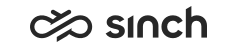Conversation Details
The Conversation Details view displays details of one conversation, and enables listening to possible recordings in it.
To see information in Conversation Details you need the authorization Statistics Details and Manage Contact History to the user or queue. Contact your administrator, they can set the user rights in System Configurator.
If the phone number or address is displayed in blue, it is found in directory, and you can click it for further information, or starting a new iteraction.
If there is the Pick button, you can pick the conversation for handling.
Listening to Recordings
To listen to a recording,
-
click the Play Recording button.
Based on configuration, the system may prompt you to enter the reason for listening. Each listening of the recordings is logged and displayed in the Listening Log.
-
The Call Recording tool appears in the lower part of the screen:
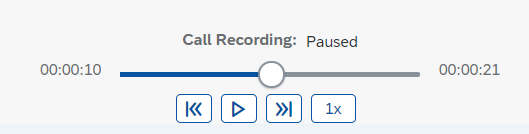
You can play the recording, move it backwards or forwards, or you can increase the speed the recording is played with. To increase the speed, click the button 1x, it changes to 2x, 3x and 4x with each click. Then the next click returns it to 1x.