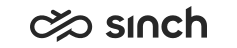Integration Interfaces Variables
Integration Interfaces installation variables are:
|
Variable |
Description |
|---|---|
|
IP Address of the Virtual Unit |
Virtual IP address, for information only. Address cannot be changed as it is defined when the virtual unit is created. |
|
Log File Directory of the Virtual Unit |
Software running in the virtual unit uses this directory for their log files |
|
Website Name |
For information only, cannot be edited. The value is the virtual unit’s name. |
|
Use Windows Authentication for Database Connections |
Specify whether Windows authentication should be used for database connections. The selection is on by default, and we recommend using it. With Windows authentication, you can leave database password fields empty. If you de select the option, SQL logon is used, and you must enter database user name and password for each database connection, and they are saved in registry and log files as plain text. |
|
Configuration Database Server Address or Name |
By default, the value defined in database installation is used automatically. |
|
Configuration Database Name |
By default, the value defined in database installation is used automatically. |
|
Configuration Database User Name |
By default, the value defined in database installation is used automatically. |
|
Configuration Database Password |
By default, the value defined in database installation is used automatically. |
|
Directory Database Server Address or Name |
By default, the value defined in database installation is used automatically. |
|
Directory Database Name |
By default, the value defined in database installation is used automatically. |
|
Directory Database User Name |
By default, the value defined in database installation is used automatically. |
|
Directory Database Password |
By default, the value defined in database installation is used automatically. |
|
Monitoring Database Server Address or Name |
By default, the value defined in database installation is used automatically. |
|
Monitoring Database Name |
By default, the value defined in database installation is used automatically. |
|
Monitoring Database User Name |
By default, the value defined in database installation is used automatically. |
|
Monitoring Database Password |
By default, the value defined in database installation is used automatically. |
|
Operative Database Server Address or Name |
By default, the value defined in database installation is used automatically. |
|
Operative Database Name |
By default, the value defined in database installation is used automatically. |
|
Operative Database User Name |
By default, the value defined in database installation is used automatically. |
|
Operative Database Password |
By default, the value defined in database installation is used automatically. |
|
Outbound Database Server Address or Name |
By default, the value defined in database installation is used automatically. |
|
Outbound Database Name |
By default, the value defined in database installation is used automatically. |
|
Outbound Database User Name |
By default, the value defined in database installation is used automatically. |
|
Outbound Database Password |
By default, the value defined in database installation is used automatically. |
|
Reporting Database Server Address or Name |
By default, the value defined in database installation is used automatically. |
|
Reporting Database Name |
By default, the value defined in database installation is used automatically. |
|
Reporting Database User Name |
By default, the value defined in database installation is used automatically. |
|
Reporting Database Password |
By default, the value defined in database installation is used automatically. |
|
TCP Port Number for HTTP |
The default value is 80. |
|
TCP Port Number for HTTPS |
Note that you must use IIS Manager to finalize HTTPS configuration (to set up server certificate). |
|
Use Group Managed Service Account (gMSA) |
Select whether to use Group Managed Service Account for running web-related processes. If this option is checked, the password cannot be entered but an automatically created 120 characters long password is used. For more information, see Installation Guide > Group Managed Service Accounts (gMSA). Added in SP09. |
|
Windows User Account for Running Web-Related Processes |
This account is used to run some processes related to this software package. It can be a local Windows account or a domain account, or, as of SP09, a Group Managed Service Account. Enter in format domain\user. |
|
Password of Windows User Account for Running Web-Related Processes |
Note that system does not save this password and you might be required to enter it again during updates and upgrades. If the checkbox Use Group Managed Service Account (gMSA) is checked, this field is disabled. |
|
ACI Related Variables |
|
|
Enable Administration and Configuration Interface (ACI) |
Enable ACI requests. |
|
Allow ACI Requests with Basic Authentication |
Enables using HTTP basic authentication scheme for incoming ACI requests. |
|
Allow ACI Requests with Client Certificate Authentication |
Authenticates incoming ACI requests with client certificate. |
|
ACI Anonymous Access |
Defines whether incoming ACI requests may proceed without authentication. Options are: Do Not Allow, Allow Local Anonymous Requests, Allow Local and Remote Anonymous Requests, and Allow All Requests without Authentication. |
|
Logon ID for Anonymous ACI Requests |
Use only when local or remote anonymous requests are allowed. |
|
DAI Related Variables |
|
|
Enable Directory and Availability Interface (DAI) |
Enable DAI requests. |
|
Allow DAI Requests with Basic Authentication |
Enables using HTTP basic authentication scheme for incoming DAI requests. |
|
Allow DAI Requests with Client Certificate Authentication |
Authenticates incoming DAI requests with client certificate. |
|
DAI Anonymous Access |
Defines whether incoming DAI requests may proceed without authentication. Options are: Do Not Allow, Allow Local Anonymous Requests, Allow Local and Remote Anonymous Requests, and Allow All Requests without Authentication. |
|
Logon ID for Anonymous DAI Requests |
Use only when local or remote anonymous requests are allowed. |
|
OII Related Variables |
|
|
OII Port |
The OII port number for Agent Server – OII communication. |
|
Enable OII E-Mail Channel |
Select the option to enable e-mail channel for all users. |
|
Enable OII Chat Channel |
Select the option to enable chat channel for all users. |
|
Enable OII Action Channel |
Select the option to enable the action channel for all users. |
|
International Dialing Prefix |
International Dialing Prefix, for example 00 = Europe, 011 = USA, 001 = Asia. The default value is 00. |
|
Default Country Code |
Enter the telephony code of the country where the system is located. For example 49 = Germany, 1 = US, 358 = Finland |
|
Ignore Direct Agent Calls |
By default, only queue calls are offered to agents in IC WebClient not to disturb customer processing. Also transferred customer calls that have originally come to a queue are alerted in IC WebClient. Direct calls can be answered in CDT. To alert also direct calls in IC WebClient, deselect the checkbox. |
|
CAD Application ID |
Define the Contact Attached Data (CAD) application ID that OII uses for Sinch Contact Center data. If the information should be automatically transferred to SAP CRM system, use the value CRM_IC/BUPA. |
|
Prevent Not Ready Status with Calls and Chats |
By default, Not Ready is used only with e-mail and action channels. To enable it with phone calls and chats, deselect the checkbox. |
|
Enable Receiving Presence Information via E-mail |
Enable receiving presence information from a directory search via e-mail channel. Function supported by CRM 7 EhP1 and later versions only. |
|
Enable Receiving Presence Information via Chat |
Enable receiving presence information from a directory search via chat channel. Function supported by CRM 7 EhP1 and later versions only. |
|
Show All Queues |
Shows presence information of all queues in IciSystem.getPresenceQueueInfo function. If not selected, shows only the queues the user has rights to. |
|
Filter Queue List |
Filter the queues in IciSystem.getPresenceQueueInfo function with one of the options No filtering (0), Show Queues with Logged-On Agents (1), or Show Queues with Ready Agents (2). |
|
Show Busy Status in IC WebClient |
OII can send Busy status instead of the normal Ended when an outbound call fails as busy. Because IC WebClient cannot clear a busy call, OII also sends Ended status after the time defined in the variable Busy Status Duration (ms). |
|
Busy Status Duration (ms) |
Define how long the Busy status is shown in IC WebClient, in milliseconds. The default is 5 seconds (5000 ms). |
|
Ignore Outbound Calls Created in CDT |
By default outbound calls created in CDT are not shown in IC WebClient. To show them, deselect the checkbox. |
|
Enable Sending DTMF Characters |
Sending DTMF is supported in CRM 2007 (CRM 6.0) and later, but not in CRM 5. When using CRM 5, deselect the checkbox. |
|
Wrap-Up after Failed Outbound Calls |
By default only connected outbound calls go to Wrap-Up status. To wrap up also failed outbound calls, select the checkbox. |
|
Enable Outbound Integration |
CRM 7.0 EhP1 supports preview outbound mode integration with Sinch Contact Center To enable integration, select the checkbox. |
|
Outbound Reject Option |
Define what happens when an outbound call is rejected in CRM 7 EhP1. SKIP = customer is called again, REJECT = customer is not called anymore. |
|
Outbound Rescheduling Immediately |
Choose the option how to reschedule the campaign: Only in Preview (0) or All Contacts (1). |
|
Enable Phone Channel Multi-Session |
Define if an agent can receive additional calls when already processing a phone call (in Wrap Up). Added in SP05. |
|
Enable Action Channel Multi-Session |
By default OII keeps CDT in Not Ready status when an Action Item is being processed. To change CDT back to Ready when an action Item is accepted so that agent can receive calls and chats, select the checkbox. |
|
Enable E-mail Channel Multi-Session |
By default OII keeps CDT in Not Ready status when an e-mail is being processed. To change CDT back to Ready when an e-mail is accepted so that agent can receive calls and chats also during answering an e-mail, select the checkbox. |
|
Drop Calls at Logon |
OII ends existing calls when IC WebClient is logged on. |
|
Set Queues from CRM |
To enable CRM to activate/deactivate contact center queues in Sinch Contact Center, select this option. By default this is not selected, queues cannot be managed from CRM. Added in SP04. |
|
Enable Blind Transfer-and-End |
By default OII wraps up connected calls. To end a call directly when Blind Transfer is used select the checkbox. |
|
Enable Warm Transfer-and-End |
By default OII wraps up connected calls. To end a call directly when Warm Transfer is used select the checkbox. |
|
Attach Recorded File's Name in CAD |
Define if OII adds the call recording file name to the call attached data (CAD). This generates an additional phoneCallChanged event. Added in SP04. |
|
Use Wrap-Up on Request |
By default with OII, the call goes to wrap-up when disconnected. With this selection, the call goes to wrap-up only if client call requires it. Added in SP04. |
|
End Wrap-Up When CDT Goes to Ready |
By default with OII, the Wrap-Up mode is ended only when user clicks End in IC WebClient. With this selection, the Wrap-Up is ended also when CDT goes to Ready. And as of FP13, this behavior also applies when CDT goes to Not Ready. Added in SP04. |
|
Map Subscribed URL |
To map the subscribed URL from IP to a server name, define a comma-separated pair of [subscribed IP address and port],[server name and port]. There can be several value pairs separated by comma (,). For example: 127.0.0.1:80,server1.com:80,127.0.0.1:50001,server2.com:50001. This mapping overrides the MAP_SUBSCRIBE_URL value that can be given in registry Added in SP04. |
|
Use Reverse DNS Lookup for Subscribed URL |
By default with OII, the Subscribed URL is not modified (unless Map Subscribed URL is used). With this selection, if the URL contains IP address, then it is changed to host name using Reverse DNS Lookup. Added in SP04. |
|
Send Phone CAD to CEM Immediately |
Normally call attached data (CAD) is sent to CEM only when call is transferred. With this selection, CAD is sent to CEM immediately when CRM sets it, so that the phone call can be closed by agent and CEM still gets the CAD for Survey IVR. Added in SP05. |
|
Check for Action Item Duplicates |
Normally OII does not check for duplicate action items when CRM is routing them. With this selection, OII checks if the processId matches any earlier action item, and in that case, does not create a new action item. Added in SP05 |
|
Send Save E-Mail Event When Chat or Call Started |
With this selection, OII sends the MailSaved event when a chat or call is connected to an agent, who already has an e-mail open. This means that reporting does not calculate duplicate handling time for the time the agent answers the call or chat. Added in SP06 Patch 1. |
|
Send Pick Saved E-Mail Event |
This option has an effect only when Send Save E-Mail Event When Chat or Call Started (OII.MailSavedEventOnCallOrChat) is enabled. With this selection, OII sends the MailPicked event when a chat or call is disconnected, or when the wrap-up ends, and there are no more active chats or calls, so that the e-mail is the only active contact. Added in SP06 Patch 1. |
|
PSI Related Variables Presence Synchronization Interface (PSI) enables synchronization of presence information between external systems, such as Microsoft Lync, and Sinch Contact Center. In addition to the interface definition, you must configure the presence synchronization ID for each user and the presence synchronization token for a user group, see the System Configurator application help. Added in SP03. |
|
|
Enable Presence Synchronization Interface (PSI) |
Enables presence synchronization requests via PSI. |
|
PSI Port |
Port number for Agent Server – PSI communication. |
|
Allow PSI Requests with Basic Authentication |
Enables using HTTP basic authentication scheme for incoming PSI requests. |
|
Allow PSI Requests with Client Certificate Authentication |
Authenticates incoming PSI requests with client certificate. |
|
PSI Anonymous Access |
Defines whether incoming PSI requests may proceed without authentication. Options are: Do Not Allow, Allow Local Anonymous Requests, Allow Local and Remote Anonymous Requests, and Allow All Requests without Authentication. |
|
Logon ID for Anonymous PSI Requests |
Use only when local or remote anonymous requests are allowed. |
|
RDI Related Variables |
|
|
Enable Reporting Data Interface (RDI) |
Enable RDI requests. |
|
Allow RDI Requests with Basic Authentication |
Enables using HTTP basic authentication scheme for incoming RDI requests. |
|
Allow RDI Requests with Client Certificate Authentication |
Authenticates incoming RDI requests with client certificate. |
|
RDI Anonymous Access |
Defines whether incoming RDI requests may proceed without authentication. Options are: Do Not Allow, Allow Local Anonymous Requests, Allow Local and Remote Anonymous Requests, and Allow All Requests without Authentication. |
|
Logon ID for Anonymous RDI Requests |
Use only when local or remote anonymous requests are allowed. |
|
TMI Related Variables |
|
|
Enable Task Manager Interface (TMI) |
Enable TMI requests. |
|
Allow TMI Requests with Basic Authentication |
Enables using HTTP basic authentication scheme for incoming TMI requests. |
|
Allow TMI Requests with Client Certificate Authentication |
Authenticates incoming TMI requests with client certificate. |
|
TMI Anonymous Access |
Defines whether incoming TMI requests may proceed without authentication. Options are: Do Not Allow, Allow Local Anonymous Requests, Allow Local and Remote Anonymous Requests, and Allow All Requests without Authentication. |
|
Logon ID for Anonymous TMI Requests |
Use only when local or remote anonymous requests are allowed. |