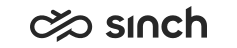Connection Server Variables
Connection Server (CoS) installation variables are:
|
Variable |
Description |
|---|---|
|
IP Address of the Virtual Unit |
Virtual IP address, for information only. Address cannot be changed as it is defined when the virtual unit is created. |
|
Use Windows Authentication for Database Connections |
Specify whether Windows authentication should be used for database connections. The selection is on by default, and we recommend using it. With Windows authentication, you can leave database password fields empty. If you de select the option, SQL logon is used, and you must enter database user name and password for each database connection, and they are saved in registry and log files as plain text. |
|
Log File Directory of the Virtual Unit |
Software running in the virtual unit uses this directory for their log files |
|
Configuration Database Server Address or Name |
By default, the value defined in database installation is used automatically. |
|
Configuration Database Name |
By default, the value defined in database installation is used automatically. |
|
Configuration Database User Name |
By default, the value defined in database installation is used automatically. |
|
Configuration Database Password |
By default, the value defined in database installation is used automatically. |
|
Connection Server Port for Servers |
Connection Server TLS port for servers, the default value is 21017. |
|
Connection Server Port for Clients |
The TLS port for clients (CDT, Convergence) to connect to the Sinch Contact Center system. The default value is 21002. |
|
Certificate store (CoS) |
Certificate store location for the certificate securing connection between COS and clients. The default value is HKLM/My |
|
Certificate Common Name (CoS) |
So called |
|
Certificate Issuer (CoS) |
Optional. The |
|
Use Client Certificate (CoS) for Client Authentication |
Enable using client certificate, such as SSO for user authentication. |
|
Internal Server Certificate in Use |
Internal Server Certificate can be used to secure server-server connection. |
|
Internal Server Certificate Common Name |
Internal Server Common Name part of the Certificate Subject, Issued To. |
|
Internal Server Certificate Issuer |
Optional Internal Server Certificate issuer name, Issued By. |
|
Internal Server Certificate Store |
Internal Server Certificate store location. |
|
Maximum Client Connections |
Maximum client connections Connection Server can have at a time. If the value is 0, the limit is disabled. The default value is 0. Added in SP03. |
|
Client Certificate Is Mandatory |
A client must always provide a valid certificate in order to log on to the system. This variable takes effect only when the variable Use Client Certificate (CoS) for Client Authentication is selected. After changing the variable value restart the Connection Server. Note:
When this variable is selected, make sure that IIS configuration is appropriate:
Added in SP05. |
|
Client Certificate's Attribute Used for Authentication |
Select the attribute that is used to authenticate a user with client certificate of the subject’s common name (CN), e-mail address (E) or fully qualified name (FQN). If the e-mail address (E) is selected, the e-mail address from the Subject Alternative Name extension of the certificate is used, if present. Otherwise the e-mail address from the Subject Name field is used. Added in SP05. |
|
Enable Using ECF and CDT Simultaneously |
To enable that a user can use both ECF and CDT simultaneously, select the option. If the option is not selected (the default value) when a user logs on to the ECF client, the CDT session is closed. Added in SP08. |