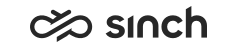Support Desk Management
This section handles remote support.
Remote Support
Sinch Contact Center systems are managed with the IA tool. Also remote support can be carried out with IA.
There are no automatic remote tasks, such as upgrades, that take place without administrator actions.
To prevent accidental configuration errors, remote connection starts with a locked view.
-
Launch IA from the web start of the remote system, by default the address is [Web Server VU]/remoteadmin.
-
Choose . A dialog opens.
-
Enter the HAC Server Address, User Name, and Password.
-
With HAC View-only Administration Users rights, you can view the system but not change anything.
-
With HAC Administration Users rights, you can connect to the system, and edit the system model.
-
-
Choose to open the view for editing.
-
To enable editing the system model, choose , and after editing, return to the Monitoring Mode.
If you have connected to a remote system earlier, the system model is saved in your computer and you can start it by choosing or . In that case, you can edit the system model also with view-only rights, but you cannot connect it to the system without HAC Administration Users rights.
Components Relevant for Sinch Contact Center
To contact Sinch Support in problems related to Sinch Contact Center, use the component CRM-CCI.