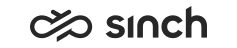Enabling SC Web Access
This is not supported in Sinch Contact Pro on-premise.
To enable SC Web Access, you must install Connection Web Server (COWS). This module is only for cloud systems. Installing COWS installs Tomcat, and you need a server-type certificate and a Java keystore to make the Tomcat connection secure. As COWS works as a peer towards other peer servers in the system this certificate must be the same as Internal Server Certificate in other peer servers.
- For the peer connections, use the same certificate that is used for example on Agent Server as the Internal Server Certificate.
- When installing COWS make sure you have also version 1702, or later, Infrastructure Administrator (IA) installed, otherwise the installation fails.
- Create a COWS VU with IA and install the COWS package, see Connection Web Server (COWS) variables.
- Do not install COWS in the same virtual unit as Connection Server (CoS).
- Use for the variable Certificate Alias for Backend Server Peer Connection the same certificate as for other peer servers Internal Server Certificate Common Name.
- Create Java keystore, see Generating Java Keystore for Connect Web Server (COWS) and
place the file in the folder
[VU_COWS]/certificates/keystore.
-
Copy the Internal Server Certificate from the Agent Server Windows keystore and import it to the COWS Java keystore.
- Copy here also the Certificate Alias for Client HTTPS Connections.
-
- Genereate Truststore, see Generating Truststore for SC Web Access.
To enable users to connect to System Configurator, provide them with an appropriate token and the URL https://[URL for Clients to Connect to Connection Web Server]/sc/default.jsp?token=xyz.