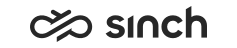Appearance of User Interfaces in Internet Explorer
Settings in Microsoft Windows and Internet Explorer affect the appearance of IE applications such as CDT, Online Monitoring, and Reporting. If the UI does not appear as it should, for example, the screen is displayed only partially, or the menu bar is missing, check the following or corresponding settings:
-
Theme: : We recommend using the Windows Basic or Windows Classic theme.
-
Size of text: : Size of text Use the default settings (the option Smaller), or in Set custom text size (DPI) use 100 % of the normal size, that refers to 96 DPI.
-
IE text size: Choose and 100%. Alternatively, to adjust the text size, place the cursor on the application UI, press CTRL and scroll with the mouse scroll button, or press CTRL and plus (+) or minus (-) keys.
-
Tabbed browsing: If you use tabbed browsing, choose in either the option Always open pop-ups in a new window or Let Internet Explorer decide how pop-ups should open. Do NOT use the option Always open pop-ups in a new tab.