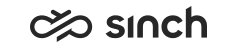Handle a Task
- Sign in to Communication Panel.
- Join the queues where you are supposed to serve.
-
If you are automatically offered a conversation, you'll see information related to the conversation as well as the customer's phone number or email address displayed as a green link if it's found in the directory. To view customer information or the customer's recent conversations, click the link.
To accept the conversation, click the green Accept button. If auto-answering is used in your system, the conversation is accepted automatically and you don't need to accept it. To reject the conversation and return it to queue, click the red Decline button.
If picking is used in your system, you need to click the Picklist button to display a list of conversations you can pick, and click the Pick button.
-
The accepted task opens in the Conversations view.
If you need to wait for input before proceeding with the task, click Mark as Pending and the task will move to your Pending list. When you're finished with the task, click Mark as Handled.
If the administrator:
- has defined an automatic wrap-up time for the queue, the conversation is wrapped-up automatically when the defined time has elapsed and the conversation is automatically closed. Before the wrap-up time expires, you can also click Close to end the wrap-up. The system then changes the conversation to the status of Handled.
- has defined a manual wrap-up for the queue, you need to click Close to end the wrap-up. The system then changes the conversation to the status of Handled.
Note: While a conversation is in wrap-up, you might not be allocated new conversations.