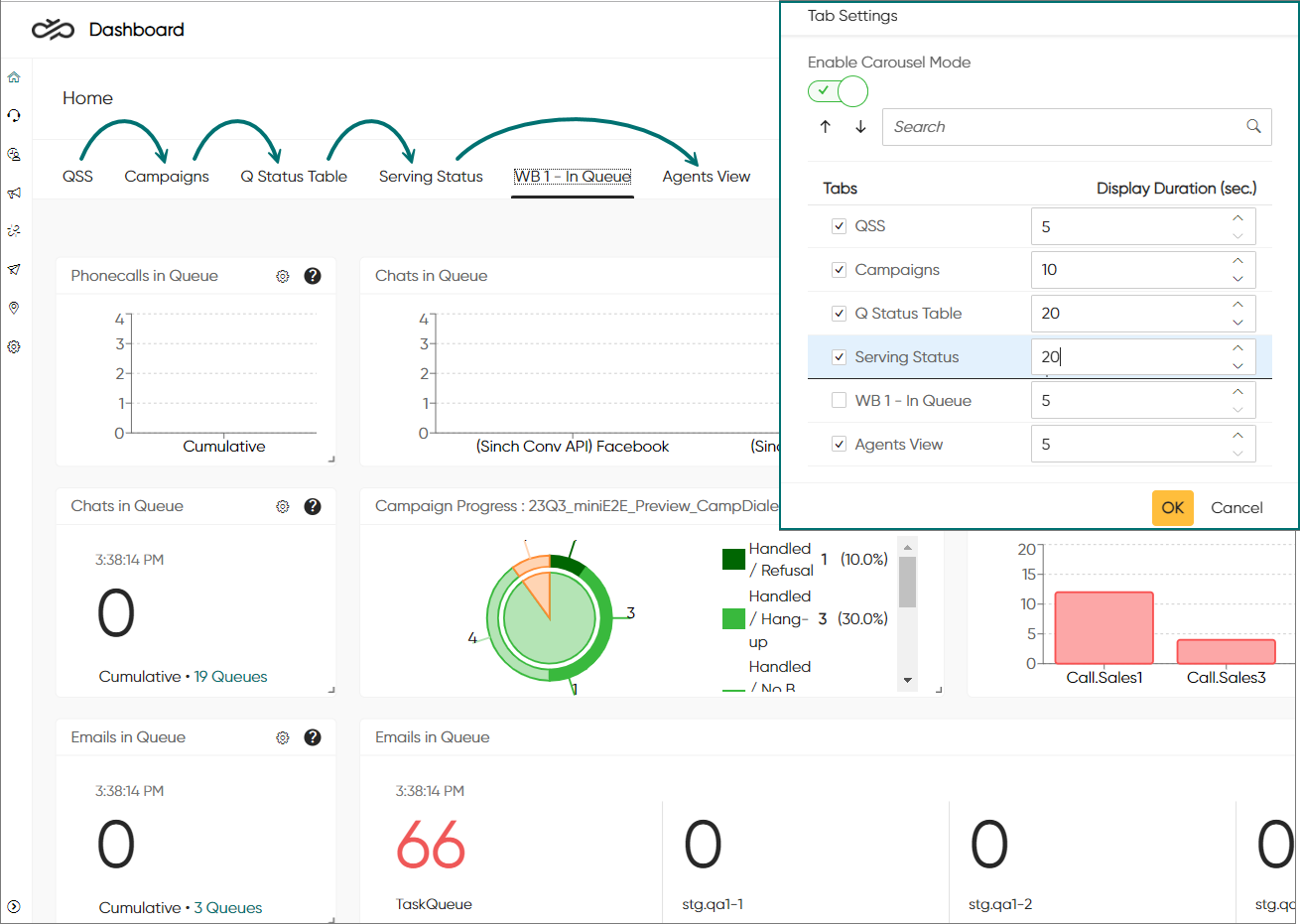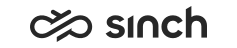Add tab
You can add up to 10 tabs to the Home view.
To create a new tab:
- Click Add New Tab.
The Add New Tab popup opens.
- In the Title field, enter a name for the tab.
- Click OK.
- Add charts to the tab.
- Move and resize charts as needed.
To edit the tab title, click on Edit Tab, make your changes and click OK.
To delete the tab, click Edit Tab and click Delete.
To change the order of your tabs:
-
Open the tab settings by clicking on the cog icon next to the tab buttons.
-
In the Tab Settings popup window, select the tab(s) you want to move and use the arrow icons to move them.
-
Click OK.
Showing tabs in carousel mode
You can set your tabs in carousel mode, which means they will be cycled automatically according to tab settings.
To configure carousel mode:
Open the tab settings by clicking on the settings icon next to the tab buttons.

In the Tab Settings popup window:
- Switch on Enable Carousel Mode.
- Select the tabs you want to include in the carousel.
- Define how long you want each tab to be shown by entering the number of seconds in the Display Duration (sec.) field.
- Click OK.Note:
Carousel mode stops automatically if you click on any of the buttons that opens a popup window. To re-enable carousel mode, go back to Tab Settings.