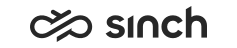Statistics descriptions
Several types of statistics can be displayed for inbound conversations.
| Statistic | Description |
|---|---|
| Calls in Queue | Number of conversations waiting is a queue |
| Chats in Queue | |
| Emails in Queue | |
| Calls: Longest Queueing Time | The longest amount of time that has passed without conversation being
allocated Note that email queuing times don't use schedules. |
| Chats: Longest Queueing Time | |
| Emails: Longest Queueing Time | |
| Inbound Conversations Handled Today | Number of conversations and how they have been handled today |
| Calls Arrived today | Number of conversations arrived today in a queue |
| Chats Arrived today | |
| Emails Arrived today | |
| Calls: Service Level | Service level for conversations arrived today in a queue |
| Chats: Service Level | |
| Emails: Service Level | |
| Queue Status | Combined statistics for queues The queue name works as a link. It opens the Agents table showing the agents that have the selected queue assigned. |
| Disruption Events | Same information as shown in the Disruptions view |
| Campaign Progress | The progress of the campaign The inner layer shows the division of campaign customers into Handled, Max. Calls, Filtered, and Not Handled. The outer layer shows a more detailed breakdown of the campaign customers based on call classifications done by the agents. |
| Queue Serving Status |
How a selected queue or queues are being served by the agents who have serving rights for them. There are three tables:
|
| Serving Status | Contains the same information as the Queue Serving Status statistic but the information is displayed in separate tables you can resize and move. For more information, see the serving status in Combined statistics. |
Quick links
When you click on a queue name in the Queue Status table, it jumps to the related Agent View. For example, if you click on the Sales Queue row in the Queue Status table, it does the following:
-
Moves to Agent view
-
Filtered by Sales Queue
-
Sorted by Presence (descending order of Free, Busy, Away, Signed Out)
-
Queues view selected, so see which agents are signed in
The bars in the charts work as links to the Agents table which shows the agents that have the selected queue assigned.
Combined statistics
-
Inbound Conversations Handled Today
This shows all the conversations that have been handled during the past 24 hours for the selected queues:-
Handled: Answered and processed
-
False attempt: Hung up by customers before the false-attempt limit (by default 5 seconds) is reached
-
Abandoned: Hung up by customers before they are answered but after the false-attempt time
-
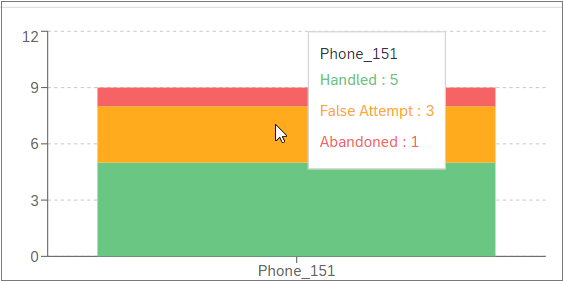
-
-
Queue Status
This table shows the following information about all the queues you have selected. By default all the columns are selected. You can deselect columns and change the order of the columns in the card settings by clicking on
 . Your column choices and the order of the columns will be
available when you sign out and sign in again.
. Your column choices and the order of the columns will be
available when you sign out and sign in again.Column Description Queue
Queue name
Channel
Conversation type
Queuing
Queuing conversations
Longest Wait
Conversation which has waited the longest in queue
Chat Capacity (Free/Total)
Shows the available chat capacity / the total chat capacity
Agents
How many agents are signed in to that queue
Available Agents
Agents who are ready to receive conversations
Paused Agents
Agents who have activated an absence profile
Handled %
The percentage of conversations that have been answered and processed
Handled
The number of conversations that have been answered and processed
False Attempt % The percentage of conversations that have not been answered, and customer has disconnected before the defined false-attempt limit is reached. False Attempt The number of conversations that have not been answered, and customer has disconnected before the defined false-attempt limit is reached. Abandoned % The percentage of conversations that have not been answered after the defined false-attempt limit is reached. Abandoned The number of conversations that have not been answered after the defined false-attempt limit is reached. Service Level %
The service level percentage of conversations that have been answered in time during the current day
Average Queuing Time
The average time conversations have been waiting in the queue
Processed
The total number of all conversations handled (including false attempts and abandoned conversations)
If threshold levels have been configured in System Configurator, the Queue Status table as well as some of the statistics with the Values per Queue option selected show when the warning (orange color) and critical level (red color) values have been reached. This way you can quickly see which queues require more agents.
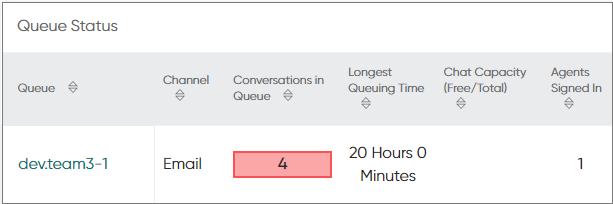
You can change the column selection by selecting the Columns tab in the chart settings popup window. To change the column order, select one of the columns and use the arrow icons next to the search field.
-
Serving Status
This table shows the following information about the selected queues and agents and their conversations. Not all columns are shown by default. To see all columns or to change the order of columns, click on the
 icon.
icon.Table 1. Queues Column Description Queue Queue name Type Conversation type Queuing Queuing conversations Waiting Conversation which has waited the longest in queue Signed in How many agents are signed in to that queue In Process How many conversations are actively being processed from that queue Processed The number of conversations handled for the current day Availability The grapic shows the following: -
green means signed in to the queue and ready
-
yellow means signed in to the queue and not ready
-
red means signed in to the queue although busy processing a conversation. Ready status is not relevant.
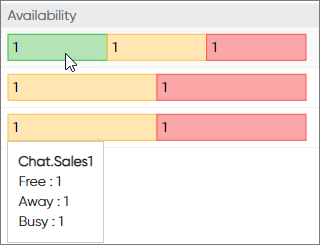
Table 2. Agents Column Description Agent Agent name Availability / Duration Agent's readiness to accept conversations. If the agent's availability is free, the duration implies this is the time the agent has been without any conversations. When an agent is seen as busy, a conversation type is stated along with its duration. 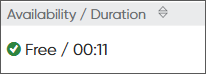
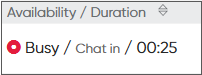
If the agent has several conversation types, the order in which the column shows the conversation and its duration is: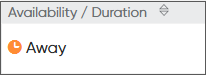
- calls
- chats
- emails
- preview of a campaign
- wrap-up
For example, if an agent has a call and a chat, the column shows the call as the conversation the agent is busy with and its duration.
Availability Agent's readiness to accept conversations: free, busy, or away Status / Duration Icon shows ready or not ready status. Time indicates the duration of this status. Status Icon shows ready or not ready status. Profile / Duration The current profile held. Time indicates the duration of this profile. Profile The current profile icon type which can be presence, absence, or tentative. Conversations Number of conversations in process with the agent per conversation type. Pending conversations and wrap-up conversations are excluded in the Agents card count. In Process Cumulative count of conversations in process with the agent Longest Duration Based on the conversation which has been in process with the agent the longest Table 3. Conversations Column Description Type Conversation type: call, chat, email, or task Agent Agent name Status Status of the conversation: pending or in process Status Duration How long this status has lasted Source The queue from which the conversation has arrived Queue The queue name Subject For conversations from the email channel it's the subject of an email. For conversations from the chat channel it's customer messages. Arrival Time The time the conversation has arrived to the contact center Disconnection Time The time the agent or customer hangs up the call. Wrap-up time is excluded. Total Duration The overall time the agent has taken with the conversation -