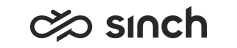Configuring General Contact Center Settings
- Choose .
-
Configure the settings according to the following tables.
Table 1. Properties Field
Function
Refresh History
Choose how often the information on the History tab page is refreshed.
If administrators have defined an update interval for each tab page, they override your user-specific settings.
You can also update the information manually by clicking the tab.
Refresh Dashboard
Choose how often the information on the Dashboard tab page is refreshed.
If administrators have defined an update interval for each tab page, they override your user-specific settings.
You can also update the information manually by clicking the tab.
Refresh E-Mail
Choose how often the information on the E-Mail tab page is refreshed.
If administrators have defined an update interval for each tab page, they override your user-specific settings.
You can also update the information manually by clicking the tab.
Table 2. Supervising Restrictions Field
Function
Deny Supervision
Select this option if you want to deny supervising actions.
Deny Silent Listening
Select this option if you want that the supervisor is not able to use the Listen (Silent) function. The other supervising actions are still available to the supervisor.
Table 3. E-Mail Field
Function
Autom. Focus
Select this option if you want that the E-Mail view appears automatically when required.
Allow Personal Address
Select this option if you want that your personal e-mail address is available in the selection list of the From field.
Search Limit
Choose the maximum amount of e-mails displayed in the list view. The displayed number includes the e-mails on your Pending E-Mails list and e-mails in the hunt group queues. (Added in SP04)
Table 4. View Field
Function
Show Supervision Button
Select this option if you want that the Supervision Restrictions button is shown in the toolbar.
Show All Queues in Dashboard
To show all queues to which you have rights, select this option. The queues that do not have contacts and the queues to which you have not been logged on are also showed. When this option is not selected, the view shows only the queues you have selected to be displayed in the queue list in the contact view. Note that if you have rights to tens or hundreds of queues, the loading of the view takes some time.
Changed in SP07.
- Click Apply.