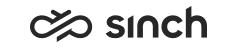Connecting Two Sinch Contact Center Systems
Use
Former Federation Bridge component is discontinued as the SIP Bridge is now able to send and receive call attached data between two Sinch Contact Center 7.0 systems. Configure the function in System Configurator.
Call attached data is not passed between version 6.0 and 7.0 systems but actual calls are connected.
Prerequisites
You have installed systems ContactCenter1 and ContactCenter2.
Procedure
-
Both in ContactCenter1 and ContactCenter2, add a dedicated SIP bridge with the Infrastructure Administrator tool:
-
Right-click Virtual Units and choose , deselect Media Routing Server and Prompts and enter an appropriate name, such as Federation 1 (and Federation 2, correspondingly).
-
Enter the IP address of the virtual unit, and click OK.
-
To remove unnecessary H323 Bridge, expand Software under the virtual unit you made, right-click H323 Bridge, and choose Delete, and confirm it.
-
Define the software variables for SIP, if required.
-
-
In ContactCenter1, configure the SIP bridge of ContactCenter2, as an external trunk (gateway). Use the System Configurator (SC) tool:
-
Choose
-
Click and enter basic information, such as name and IP address of the Federation 2 virtual unit. Additionally, if incoming calls need to be masked, define mask in Edit Incoming B Number (In mask).
-
In the Call Attached Data block, select what kind of information is passed between the systems:
-
In the field X-Header Prefix, enter X-SAP-BCM-. That prefix enables sending any kind of call attached data between two systems.
-
To choose what kind of data you want to transmit between the systems, select the checkboxes of Send X-Headers to Trunk, Pass Caller Information to Trunk, Accept X-Headers from Trunk, and Accept Caller Information from Trunk according to your needs. For more information, see Managing Trunks in System Configurator application help.
The block was called BCM-to-BCM Connection until SP06 Patch 1.
-
-
-
In ContactCenter1, configure that the SIP bridge is linked to the
external trunk
SIP Bridge of ContactCenter2. Use the SC tool:-
Choose and choose the SIP Bridge in virtual unit Federation 1.
-
In the Trunks block, choose the trunk you configured above, such as Federation 2 from the Available Trunks list and move it with the arrow key > to the Selected Trunks, and save settings.
-
-
In ContactCenter2, repeat the steps 2 and 3 correspondingly.