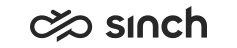Configuring Contact Center Customizers
Use
A customizer provides a powerful tool to manipulate the system, and therefore you should only use customizers you can trust on. Never use customizers from unknown source, and test all customizers in a test system before adapting them to a real production use.
With this block, you can enter Python customizer code into the system.
Prerequisites
An appropriate Python customizer file (.py) must be available.
Procedure
On the System Configurator main screen, choose .
-
To add a new customizer, or a new version of an existing one, click Add New, choose the file that contains the code, and click Open.
To modify an existing customizer version, choose the version on the table, click Import Code folder icon on that row, and choose the file.
-
Information of the imported code is displayed in the table in the following way:
Table 1. Customizers Field
Function
Version
Versions have unique numbers. A added new version gets a new number also when some of the earlier versions are deleted. You can modify, activate, and so on, any of the versions.
Created
The date when the customizer was initially created
Modified
The date when the customizer version was modified latest.
Class Name
The Python class name. The name origins from the file, but you can also edit this information.
Description
Enter a free description or name for the customizer function.
Active
A read-only checkbox shows if the customizer is active or not. Activate and deactivate customizers with the buttons above the table.
Import Code
To modify an existing customizer version, click the folder on the appropriate row, and select the file where the code to be imported is located.
-
To take a customizer in use, choose the appropriate customizer version, and click Activate. Only one customizer version (one row) can be active at a time.
-
To stop using a customizer, choose the appropriate customizer version, and click Deactivate.
-
To delete a customizer, choose the version, make sure the customizer is not active, or deactivate it, and click the Delete button above the table.
-
To export customizer code to a Python file, choose the customizer version, click the Export button above the table, and define the file name.