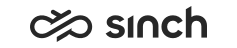Installing Information Space Examples for SAP BO Explorer
Use
As of SP08, it is possible to install also Information Space examples for SAP Business Objects Explorer. There is a new package Sinch_Contact_Center_Reporting_Explorer_Examples.lcmbiar in Standard Reports package in the folder SAP Business Objects.
Prerequisites
Explorer services must have been installed on Business Object Server (the default Business Object Server installation does not contain it).
To check if Explorer has been installed:
-
Launch BI Launch pad view, see Viewing Reports on SAP Business Objects Server.
-
Check Explorer icon is displayed in the My applications field.
Procedure
-
Import Sinch_Contact_Center_Reporting_Explorer_Examples.lcmbiar in the same way as Importing Reports into BO System.
Import creates a new folder Sinch Contact Pro Sample Information Spaces. The following Information Spaces are imported:
Based on (completed) contact statistics:
-
Contact – Completed Contacts
-
Contact – Duration Analysis
Based on arrival contact statistics:
-
Contact Arrival – Arrived Contacts
Based on agent statistics
-
Agent – Call answering statistics
-
Agent – Chat handling statistics
-
Agent – Handled contacts, time spent, agent statuses
Based on queue statistics
-
Queue – Queue statistics with all measures
-
-
Before the first use, index all Information Spaces.
-
Open SAP Business Objects Explorer.
-
Select Manage Spaces and browse to .
-
Select Index Now on the right for each Information Space.
Note:Indexing handles existing data only. If you later on want that Information Spaces will handle new data items, the Index Space must be re-indexed. Indexing can be scheduled as well. For more information, see SAP Business Objects Explorer documentation.
-
To view data in Information Spaces, select .