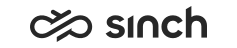Importing Reporting Package into BO System
Use
The Sinch_Contact_Center_Reporting.lcmbiar file can be found in the folder Standard Reports/SAP Business Objects. Import it using the Promotion Management tool.
Prerequisites
Business Objects server must be installed.
Procedure
Screenshots below may be slightly different from your system depending on the software versions.
-
To open the Business Objects server tool Promotion Management, choose .
-
Log on to the system by using the account Administrator. Central Management console opens.
-
Choose Promotion Management.
Figure 1. Promotion Management 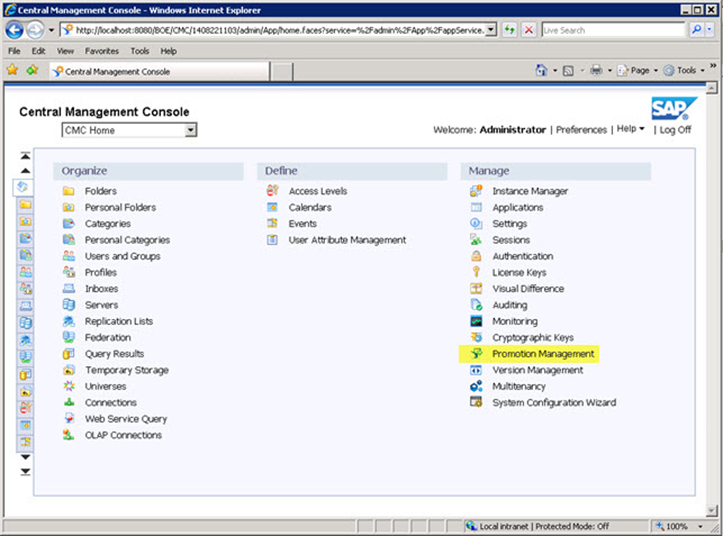
-
Choose .
-
Choose the file Sinch_Contact_Center_Reporting.lcmbiar, and select OK.
-
Set values for restoring:
-
Save Job in: Click Browse, select Promotion Jobs and click OK..
-
Destination: Select the Business Object server (the one you have logged in).
Or you may need to log in:
Figure 2. Login to Business Objects Server 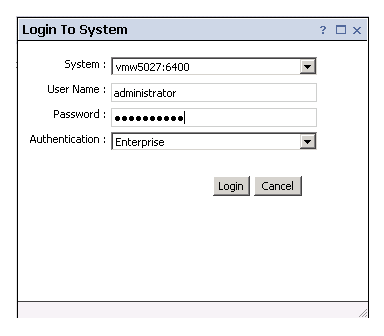
-
When all fields have values, click Create.
-
-
To open the Promote view, choose Promote.
Figure 3. Starting Promotion 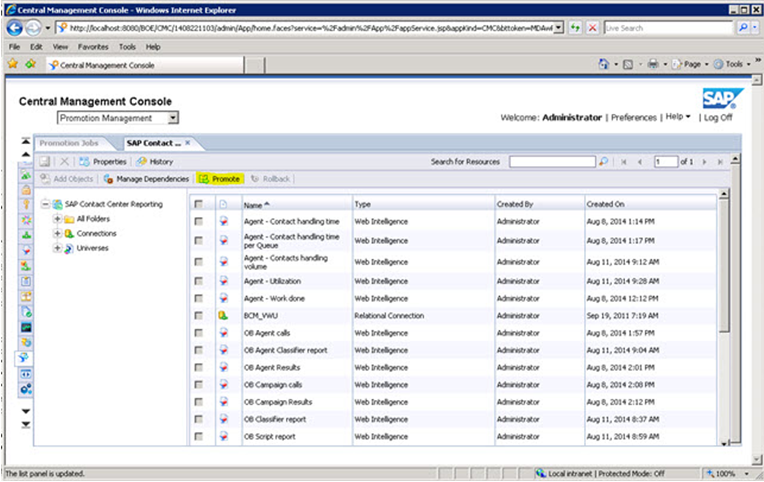
-
To restore the package to the system, choose Promote.
Figure 4. Promote 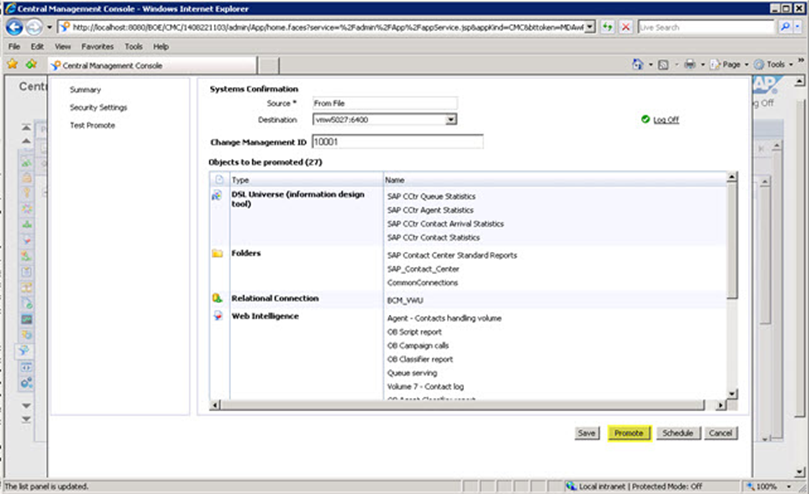
-
The Promotion Jobs list should show a new job Sinch Contact Pro Reporting.
-
Select the job and History to verify job has succeeded, close the view and log off from Central Management Console.