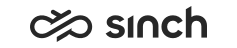Installing SAP BusinessObjects for Reporting
Use
Using Sinch Contact Pro Reporting with SAP BusinessObjects (BO) requires that at least the following packets have been installed:
-
SAP BusinessObjects BI Platform 4.1 SP5 (installation)
-
SAP BusinessObjects BI Platform 4.1 SP5 Patch2 (upgrade)
-
SAP BusinessObjects BI Platform 4.1 Client Tools SP5 (installation)
-
SAP BusinessObjects BI Platform 4.1 Client Tools SP5 Patch2 (upgrade)
The Client Tools packages can be installed on a computer other than the platform packages, and they include the Information Design Tool
that is used in Changing BCM_VWU Connection Properties.
The procedure below is just an example, and may refer to an old software version. See SAP BusinessObjects documentation for up-to-date information.
Prerequisites
Reserve time for BO installation as it may take several hours.
Procedure
Take snapshots in each configuration step, so you can check the entered values, as they are required later on.
-
In SQL Management Studio, create two empty databases on SQL server; one for configuration and one for audit database, for example BusinessObjects and BusinessObjectsAudit.
-
With ODBC Data Source Administrator, create two ODBC connections to the created SQL databases. We recommend using native SQL client and the same names as in databases.
-
Start SAP BusinessObjects BI Platform Setup, from \BOE Build 760\BOE\packages\BusinessObjectsServer\setup.exe in the BO install media.
Define the following items, and choose Next:
-
SIA and Smart Server Configuration
-
Node Name: Enter the name of the Reporting Server.
-
SIA Port: 6410
-
-
Configure CMS Account: Define and confirm Administrator CMS Account and Cluster Key as a free-form text.
-
Configure Tomcat: To configure Tomcat Application Server, enter port information:
-
Connection Port: Enter 8080
-
Shutdown Port: Enter 8005
-
Redirect Port: Enter 8443
-
-
Subversion Configuration: To configure subversion, enter the port and user information.
Note:CMS Name: enter the value.
Use the same password as in the step Configure CMS Account.
-
-
To start explorer installation, start \BOE Build 760\BOE\explorer\BusinessObjectsServer\setup.exe in the BO install media.
-
CMS Name: Enter the Node Name defined in step 4 above.
-
CMS Port: Define a new port.
-
User Name: Enter Administrator
-
Password: Enter the password.
-
Authentication: Use the Enterprise option.
-
More Information
See SAP BusinessObjects installation and configuration documents.