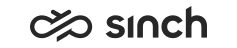Configuring BO Connection Properties
Configuring Connection Properties using SAP BusinessObjects Information Design Tool.
Typically, it is only required to set “User Name” and “Password” for the database server. To do so following the next steps:
Setting Connection
- Open the Business Objects server tool Information Design Tool: . When opened the first time, it may be needed to create a new project to continue.
- Right-click on the server in the Repository Resources and select Open Session.
- Enter Administrator user password and click OK.
- Expand server . Right-click SAP CCtr Monitoring and select Open.
- Click Edit.
- Enter User Name, Password and select correct Data Source Name from the list.
- Click Test Connection.
- If the test it successful, click the Save icon to save the connection. If the connection has been modified there is an asterisk (*) in front of its name.
Changing ODBC Driver
If you need to change the ODBC driver:- In the Repository Resources tab, double-click the connection you want to edit.
- Click Change Driver.
- Select the ODBC Drivers option from the list and click OK.
- Enter User Name and Password. Click Next.
- Click Next.
- Enter the value SET TRANSACTION ISOLATION LEVEL READ UNCOMMITTED for the parameter ConnectInit.
- Select Finish.
- Click Test Connection.
- Select Close.
- Save changes by clicking the Save icon.