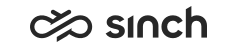WhatsApp Opt-In
WhatsApp has an opt-in concept for controlling spam in the channel. Sinch Contact Pro follows this policy by default and provides tools to control opt-in in your contact center system. However, you can also disable the Sinch Contact Pro opt-in functionality.
The WhatsApp opt-in concept can be divided into two different levels:
- 24-hour temporary opt-in (WhatsApp calls this a customer service window)
A customer sends a message to the Sinch Contact Pro system that opens a temporary 24-hour time window for the contact center agent and customer to communicate. The 24-hour window is calculated from the last customer message. For example, if the customer sends at 9:00 a.m. a message
Hello, could you help with my camera
and then continues at 9:05 a.m.:It doesn’t recognize memory card
, the 24-hour window is calculated from the message sent at 9.05 a.m. - Permanent opt-in
You can also collect a permanent opt-in from your customers. The opt-ins can be collected via various channels, and for information on how to collect them, see Meta documentation. The permanent opt-in allows you to send templates approved by Meta outside the 24-hour window. Even with a permanent opt-in, you can never send a customer a freeform message outside the 24-hour window.
Example Scenarios
-
A customer sends a WhatsApp message to Sinch Contact Pro on Friday and an agent receives the conversation on Monday morning. The customer has opted in to receive WhatsApp messages from you.
The 24 hour opt-in window has already been closed. The agent can use WhatsApp templates configured in the Sinch Contact Pro system to reach the customer. The first message from the agent outside the 24-hour window must be a template.
- A customer has not sent a message to you nor has opted in
You are not able to reach the customer over WhatsApp.
- A customer has sent a message to you but it is older than 24 hours and the customer has not
opted in to receive WhatsApp messages from you.
The agent can fall back to other channels, such as SMS or phone channel, to try to reach the customer. This requires that SMS and phone channel are configured in the system.
How to Control Opt-Ins
Customers' opt-in statuses are stored in the Consent database. You can access it in . You need the Data Protection Officer (DPO) role for access.
You can also control the opt-in status via a RESTful Interface: For example, if the opt-in is received in a CRM system, the status should be synchronized with Sinch Contact Pro .
For Communication Panel to work properly with the WhatsApp channel, give agents the View right for Customer Consent.
How to Disable Opt-In Handling
Once opt-ins are disabled, Sinch Contact Pro assumes that every customer has provided an opt-in and an agent can reach any WhatsApp number with an approved template message.
Settings for disabling opt-ins can be found in System Configurator's .Example Scenarios of Disabled Opt-In Handling
-
A customer sends a WhatsApp message. The customer has a conversation with an agent but the agent needs to follow up on the conversation later, after the 24-hour window has closed.
As the 24-hour temporary opt-in window has closed, the agent can only continue the conversation by sending an approved message template. When opt-in handling is disabled, Sinch Contact Pro assumes that every customer has opted in and allows sending the template message to the customer. Freeform conversation can continue once the 24-hour window is opened by the customer with a message.
-
The agent has the customer's WhatsApp number and wants to send a new WhatsApp message to the customer by clicking the plus button in Communication Panel.
Here as well the 24-hour temporary opt-in window is not open and the only way to start a conversation is by sending an approved template message. Again, Sinch Contact Pro assumes that the customer has opted in and allows the agent to send an approved template message. Freeform conversation can continue once the 24-hour window is opened by the customer with a message.