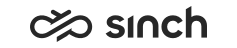Reporting
Prerequisites
Rights to view reports cannot be defined in the System Configurator for a Sinch Contact Pro user account, but they are defined for a Windows user account in Windows and SQL Reporting Services tools. For more specific role definitions, see instructions in the Operation Guide.
You must have appropriate role defined for your Windows user account.
To define the role:
-
Browse (with administrator rights) to [Reporting VU]/reports address
-
Choose .
-
Enter the user or group name.
-
Choose an appropriate role.
-
Choose OK.
Procedure
-
Start the Internet Explorer and browse the page [address of Reporting website]/reports.
-
To open the set of reports, click the appropriate folder. The folder name is defined during installation. If several time zones are configured to the system, the folders of other zones can be found on this same site.
-
Language selection in Sinch Contact Pro does not effect Reporting but it follows the Internet Explorer (IE) language. To change the language, define it in . Note the following exception:
-
If the chosen IE language is not supported by Sinch Contact Pro, English is used. The list of supported languages is available in Communications Desktop application’s Settings view.
-
Language selection does not effect the Reporting Services -related items above the actual report, such as search parameters and the View Report button. They follow the language option used in the Microsoft SQL Server software. If the IE language is not supported by the SQL software, the installation language is used.
-
Only the reports are available in different languages; the items saved in the database and displayed in the reports, such as Outbound campaign comments, are available as they are entered in the database.
-