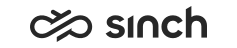Configuring SBC
This is an example configuration of AudioCodes, which is tested to work with Sinch Contact Pro. As this is an example, you should check the official AudioCodes SBC documentation before starting your configuration.
Prerequisites
You need licences for WebRTC, SIP session, and Far End Users (FEU).
IP Network
-
Go to .
-
Click New and enter the following information:
Table 1. IP Interfaces Field Description Example Name Give a unique name. The maximum number of characters is 16. [company_name]_CP Application Type Choose Media + Control - IP Address Enter the IP address. 12.34.230.125 Prefix Length Define the prefix length of the IP address. 24 Default Gateway Enter the IP address of the default gateway for the IP interface. 23.45.231.126 Primary DNS Define the IP address of the main DNS server. 34.56.232.127 Secondary DNS Define the IP address of the secondary DNS server. 45.67.233.128 -
Click Apply.
Signaling & Media
When you have finished configuring a section, save it by clicking Apply before moving to the next one.
-
Go to .
-
To define your signaling routing domain, choose SRDs and click New:
- Enter the name you used in the previous step.
- Use the default values for other settings in the section.
-
To define SIP media interfaces, choose Media Realms, click New, and enter the following information:
Table 2. Media Realms Field Description Example Name Give a unique name. The maximum number of characters is 39. [company_name]_CP UDP Port Range Start Enter the starting port for the range of media interface UDP ports. 8000 Number of Media Session Legs Enter the number of media sessions for the configured port range. 800 UDP Port Range End Enter the ending port for the range of media interface UDP ports. 12000 -
To register SIP traffic, choose SIP Interfaces, click New, and enter the following information:
Table 3. Registration of SIP traffic to browser Field Description Example Name Give a unique name. The maximum number of characters is 40. [company_name]_CP_Usr_int Topology Location Choose Up. - Network Interface Assign an IP interface to the SIP interface. [company_name]_CP TLS Port Enter the device's listening port for SIP signaling traffic over TLS. Note: SIP port TLS 5061 doesn't work with browsers.443 Encapsulating Protocol Choose WebSocket. - TLS Context Name Enter your TLS configuration. [company_name].com Table 4. Registration of SIP traffic to Sinch Contact Pro Field Description Example Name Give a unique name. The maximum number of characters is 40. [company_name]_CP_SIP_CCTR_int Topology Location Use the default value Down. - Network Interface Assign an IP interface to the SIP interface. [company_name]_CP TLS Port Enter the device's listening port for SIP signaling traffic over TLS. 5071 TLS Context Name Enter your TLS configuration. [company_name].com -
To define the address and transport type of a SIP server, choose Proxy Sets, click New, and enter the following information:
Table 5. Proxy Sets Field Description Example Name Give a unique name. The maximum number of characters is 40. This is the (WebRTC) SIP Bridge used for registration.
[company_name]_CP_SIP SBC IPv4 SIP Interface Assign an IPv4-based SIP Interface for SBC calls. [company_name]_CP_SIP_CCTR_int Proxy Address Enter the address for the proxy server. 123.45.6.7 Type TLS - -
To define IP profiles, go to , click New, and enter the following information:
Table 6. IP Profiles Setting Description Example Name Enter a descriptive name. The maximum number of characters is 40. [company_name]_CP SBC Media Security Mode Choose Secured. - SBC Media Security Method Choose DTLS. - ICE Mode Choose Lite. - RTCP Mux Choose Supported. - -
To configure IP groups for WebRTC, agent registration, and calls, go to , click New, and enter the following information:
Table 7. From Communication Panel to SBC Field Description Example Name Enter a descriptive name. The maximum number of characters is 40. [company_name]_WebRTC_Usr_Reg Type Choose User. - IP Profile Enter an IP profile to the IP group. [company_name]_CP Media Realm Assign a media realm to the IP group. [company_name]_CP Classify by Proxy Set Choose Disable. - Media TLS Context Assign your TLS configuration to the IP group. [company_name].com Table 8. From SBC to Sinch Contact Pro Field Description Example Name Enter a descriptive name. The maximum number of characters is 40. [company_name]_Reg_CCTR Proxy Set Assign a proxy set to the IP group. [company_name]_CP_SIP Media Realm Assign a media realm to the IP group. [company_name]_CP Media TLS Context Assign your TLS configuration to the IP group. [company_name].com -
To configure classification rules, go to , click New, and enter the following information:
Table 9. Classification Field Description Example Name Enter a descriptive name. The maximum number of characters is 40. [company_name]_Allow_WebRTC Source SIP Interface Assign the SIP interface. [company_name]_CP_Usr_int Source IP Group Assign the IP group from Communication Panel to SBC to the matched incoming SIP dialog. [company_name]_WebRTC_Usr_Reg -
To configure SBC IP-to-IP routing rules, go to , click New, and enter the following information:
Table 10. From Communication Panel to Sinch Contact Pro Field Description Example Name Enter a descriptive name. The maximum number of characters is 40. Communication_Panel_to_[company_name] Source IP Group Assign the IP group from which IP calls are received. [company_name]_WebRTC_Usr_Reg Destination IP Group Enter the IP group to where you want to route the call. [company_name]_Reg_CCTR Table 11. From Sinch Contact Pro to Communication Panel Field Description Example Name Enter a descriptive name. The maximum number of characters is 40. [company_name]_to_Communication_Panel Source IP Group Assign the IP group from which IP calls are received. [company_name]_Reg_CCTR Destination IP Group Enter the IP group to where you want to route the call. [company_name]_WebRTC_Usr_Reg -
Save your SBC configuration.