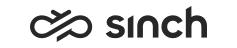Communication Panel (CP)
The following changes and improvements have been made in Communication Panel.
Search option for call transcripts
It's now possible to search for specific words or phrases within call transcripts using the detailed search in the History view if the system is configured to save them.
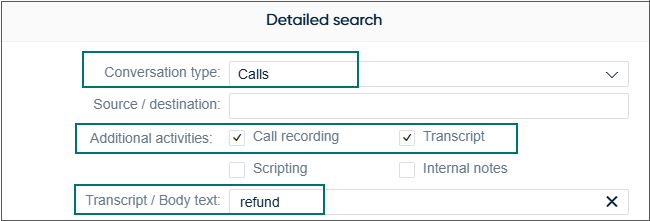
Additional activities
The Additional activities option in a detailed search now allows users to find conversations that contain transcripts or internal notes, in addition to the existing recordings and scripting options.
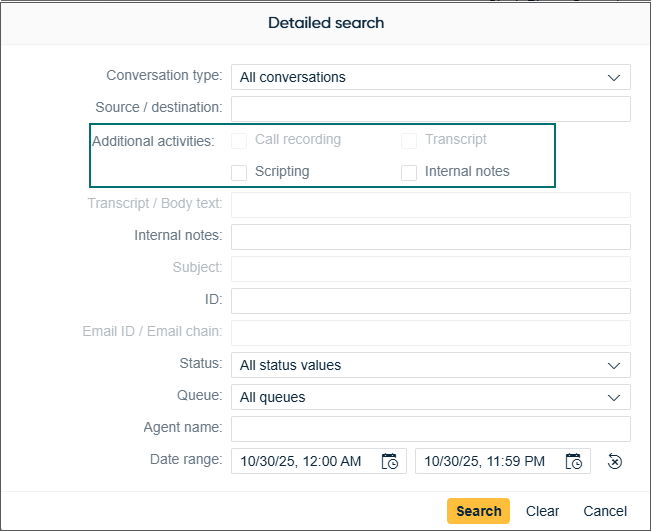
The search results table includes a new column with icons to identify recordings, transcripts, scripting, and internal notes.
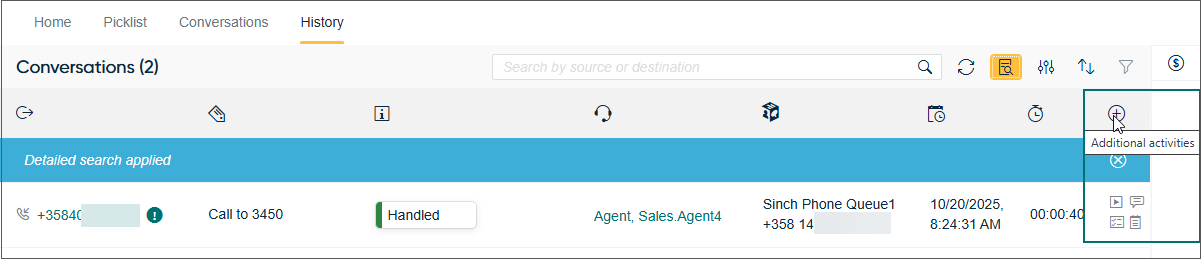
Filters for all four activity types are now also available:
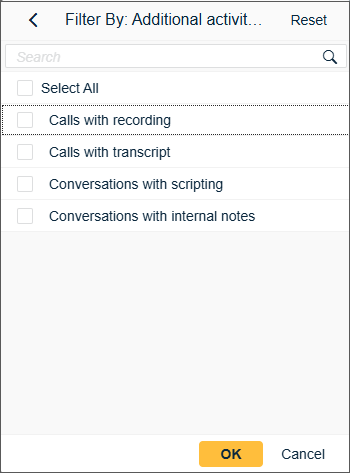
The new column Additional activities is also available in the Picklist view.

Dial pad improvements
-
The previously used DTMF button has now been changed to a switch for better visualisation of its on/off state. Additionally, the on/off set state is now maintained between calls and user sessions.
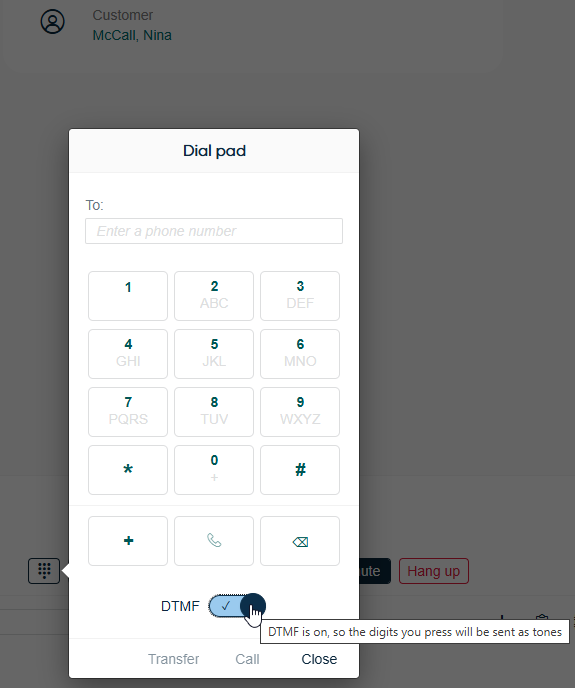
-
An additional row of buttons (keys) has been added to support a better mouse-only user experience:
- plus (+) via a single press
- call to make a call
- backspace to remove the last character

New SRM features
The Simultaneous ring mode (SRM) now supports hold, retrieve from hold, and warm transfer.
Third-party extensions
It's now possible to have the custom extension area in any of the main views: Home, Picklist, History, and Directory. Clicking the extension area button in the bottom right corner opens or hides the bar.
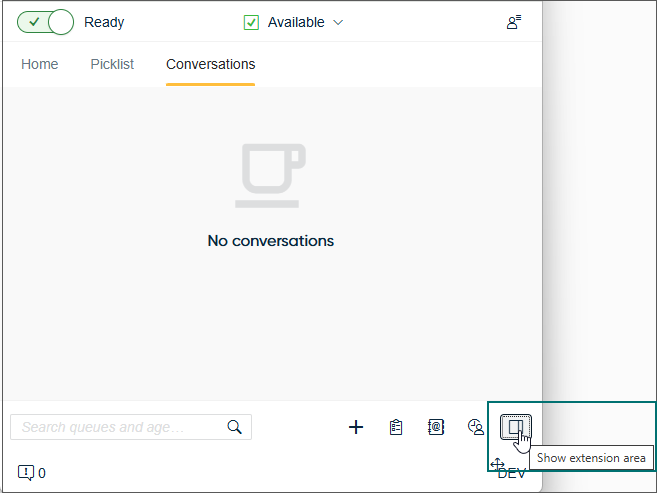
WebHID-supported devices
HID (Human Interface Device) now becomes a supported method to connect headsets in Contact Pro. It's now possible to connect to supported Contact Pro devices that support the WebHID standard for use with headset controls such as on/off hook, mute, and so on. In this beta release, the following devices are supported:
-
Jabra: Evolve 65 (USB) with Link 370 (Adapter), Engage 75 (Dock/USB2)
-
Poly/Plantronics: Voyager Focus 2 with BT700 (Dongle), EncorePro 525, Savi 8400 Office (DECT)
-
EPOS | Sennheiser: SC6x5 USB
Delivery status
CP now supports delivery status notifications for conversational messaging chats via Conversation API. This means that users see when their message has been sent, delivered, and read by the customer.
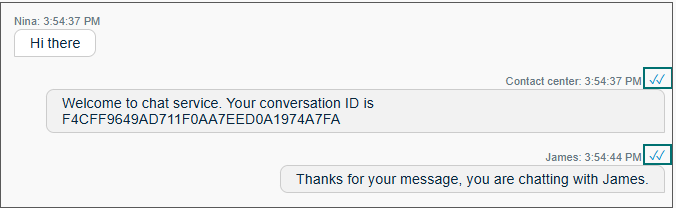
Showing customer name for calls and emails
The History and Picklist views, and the hunt group offering screen show the customer name for an incoming queue conversation if found in the Directory.
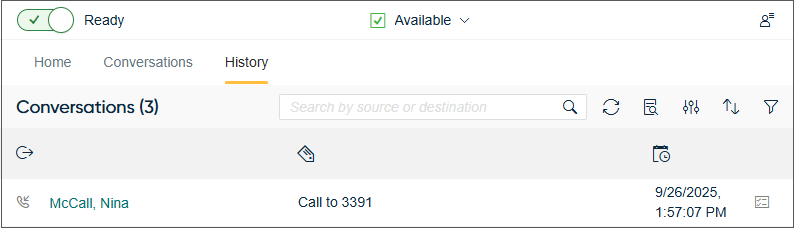
If there are several matches, CP shows the number/email address instead of a name and indicates this with the following:
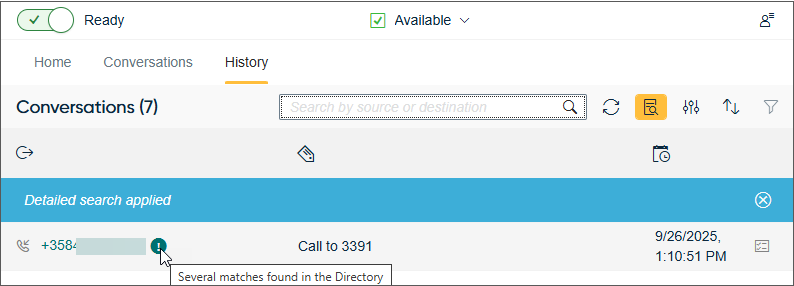
Concurrent hunt group calls
Users can now take another hunt group call while one is on hold.
Email improvements
Email settings
CP has a default font and size as Arial 10pt. It's possible to define another font and/or size used in replies and new emails in .
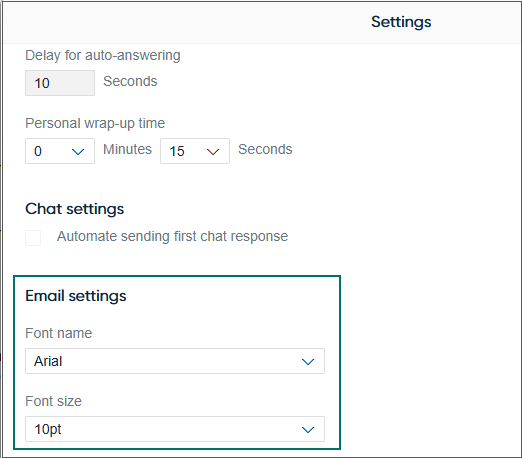
Paste options
When users copy content from external sources, they now have the option to either paste it as plain text or with the formatting applied.
Refreshing information
Conversation details has the refresh option for reloading information in the view.
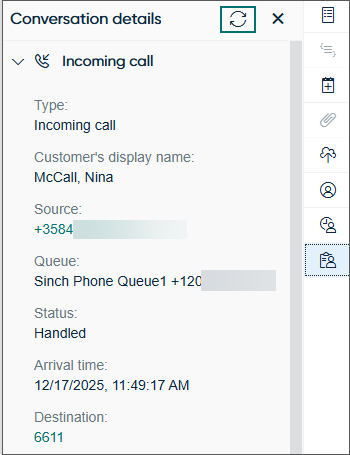
Restoring date and time
A new button in the History and Picklist views lets users restore the date and time to their default values.
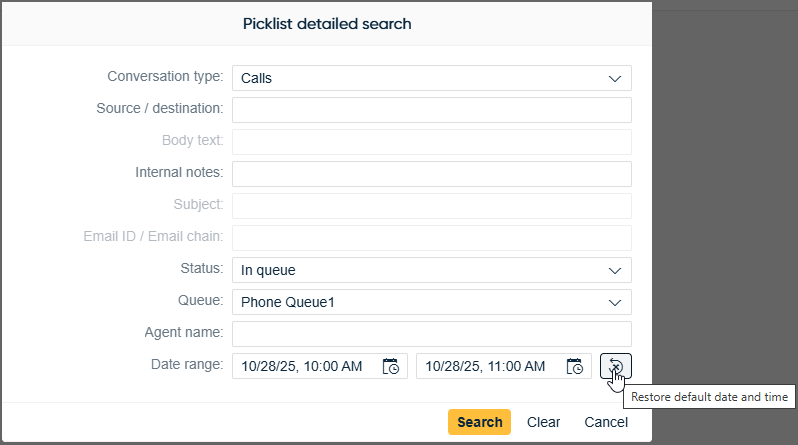
Arabic language
Arabic support is now offered in CP 26Q1 for beta testing and feedback.
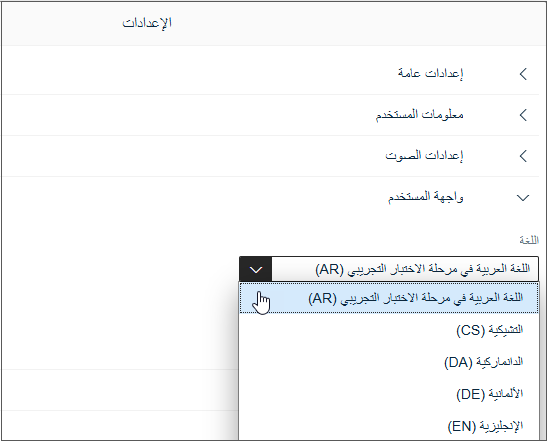
Log improvements
-
The CP log can contain the WebRTC connection statistics for an ongoing call. To include the WebRTC connection statistics into the CP log, the user must download the log during an ongoing call.
-
All ringtone-related handling is now logged and can be tracked in the console and CP logs by searching for the keyword
tone
.