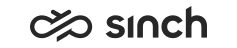Defining Reporting Users
Use
To authenticate Sinch Contact Pro user accounts to view Reporting reports, define viewing and other rights for Windows user accounts.
Procedure
-
Browse to the Reports website.
-
In the Reporting folder, go to Folder Settings
-
Click New Role Assignment, and add the new Windows users that need rights for viewing the reports.
- Define datasources:
-
Go back to the Reporting folder and choose the data sources (databases) such as ContactCenter_OLAP and ContactCenter_SQL data sources.
-
Click each data source, and make sure that the Connect using option Windows Integrated security is selected.
-
By default, users that are given right to view reports can view all reports. To restrict viewing to certain reports only, make a restricted role in Microsoft SQL Management Studio, and give the user a membership to this role, see Restricting Viewing Rights in Reporting.
In versions 7.0 SP03 and earlier, the queue serving report may not open if the user has no (Windows) administrator rights. The reason is that OLAP database’s default role has no access to OLAP cube CubCSSQueues. To grant the rights:
-
Open Microsoft SQL Server Management Studio and connect to Analysis Services.
-
Choose the .
-
Choose Cubes and the cube CubCSSQueues.
-
Choose .