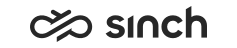Poly (Plantronics)
The prerequisites for using Poly (Plantronics) headset controls, such as answer, hang up and mute, in Communication Panel
Prerequisites
To use Poly headsets for call handling:
- Use Google Chrome or Microsoft Edge browser with Windows operating system.
- Install Plantronics or Poly Hub on your workstation.
- Choose POLY | Plantronics as the audio device in .
Make sure the other prerequisites have been completed before selecting the brand in Communication Panel. If the listed prerequisites haven't been completed, you should select the option Other Brand. Otherwise the integration may not work as expected.
Supported Devices
Headsets are tested with the firmware version mentioned in the table. Use this version or later. Check the version and upgrade it via the Poly software.
You can see the established connection between Communication Panel and the headset in .
| Model | Firmware | Comments |
|---|---|---|
| EncorePro 525 USB | USB v.136 | No issues with Microsoft Teams identified |
| EncorePro 715 USB | USB v.136 | No issues with Microsoft Teams identified |
| EncorePro 725 USB | USB v.136 | No issues with Microsoft Teams identified |
| Blackfire 7225 | 1.1153.1.1064 | Controls not working when Microsoft Teams is running |
| Voyager Focus UC + BT600 | V.500 + v.2120 | No issues with Microsoft Teams identified |
| Savi 8240 UC | Headset v.1725 USB v.3868 |
|
| Savi 8245 UC | Headset v.1725 USB v.3869 |
|