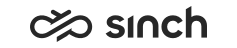CDT Logs
The CDT log file is named ContactCenter_CDT_YYYYMMDD.log.
By default, the log level is None (0), no log is written. If another log level is used, the log files are written for each day. Writing logs slightly increases the client workstation CPU load, thus we recommend using low levels in normal use, and reserving 4 and 5 to error situations only. The following levels are available:
-
0 – None: No log file is created, the default value.
-
1 – Low: Log file is created with the following data
-
CDT start and close information.
-
Terminal commands received from user interface.
-
-
2 – Medium: Log file is created with the following data in addition to the lower level
-
Terminal events received from CEM and sent to user interface.
-
-
3 – High: Log file is created with the following data in addition to the lower level
-
Terminal events that reached user interface.
-
-
4 – Tracing: Log file is created with the following data in addition to the lower level
-
Opening, closing, and messages passed in audio device, RTP, and secure channels.
-
-
5 – Debugging: Log file is created with the all information available
Changing Log Level
The log level can be changed in the System Configurator for the entire system in , or at the each client workstation in the following way:
-
In the CDT, choose .
-
Double-click the lower left corner of the dialog window.
-
Choose the level from the drop-down menu. The log level is applied immediately.
Setting Log Level with URL Parameter
You can also start CDT so that the URL includes a startup parameter that sets the log level. With this method, you can set logging on right from the CDT start. For example, http://1.2.3.4:1080/cdt?arg=loglevel=5. For more information on startup parameters, see the CDT help in Startup Parameters.