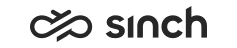Handle Campaign Calls
You have accepted and previewed the campaign call. Then you have either selected the Call button, or the call starts automatically after the preview time has elapsed. During the calling out stage, it is still possible to cancel the call with the Cancel button.
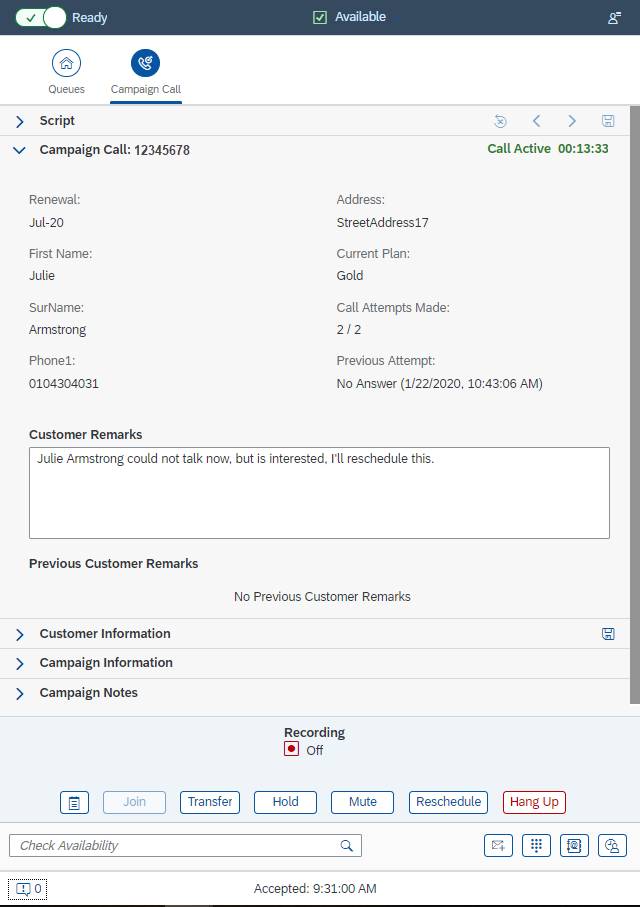
- Talk with the customer.
- If the customer is unable to talk right now, define a new time for the call. Choose the Reschedule button.
- End the call with the Hang Up button. The message Select
Call Result may appear, in that case select the right option in
the Call Result list. If there is a script, saving the
script may automatically select the call result
Successful, and there is no need to set it manually.
During the call you can do all normal phone functions, such as set the call to hold, or mute it, transfer the call to internal or external number, or make a consultation, but conference is not possible. For more information, see related topics in Phone Functions. Additionally, you can use a specific quick transfer with a call transfer list.