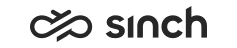Directories
Directories provide detailed contact information, for example on contact center users, queues, or customers and business alike.
Communication Panel uses the phone number or email addresses to match conversations with a directory entry. Directories are created and permissions granted in System Configurator.
To view a directory:
-
Click the Directory button.
-
To display directory entries, enter the search criteria and choose the Search icon . You can enter search criteria also partially, for example "Jo" results in "John" as well as "Jones". Phone numbers can be searched also in a reverse way: enter the last digits of the phone number with the wildcard character * in front of the number string, for example '*2333' can be used for searching the phone number '+358 11-2222 333'.
Search results are displayed in the following columns:
-
Name of the person, queue, or company as a smart link*. Click on the link to open the Quick View. This provides key directory information about the contact.
For agents, icons indicate their availability. Hover over the icon to see their ready status and presence profile.
-
Phone or mobile number as a smart link*. When you click the link, if the number is a phone number, you can start a call. If the number is a mobile number, you can either call or send a message.
-
Email address as a smart link*. To send a new email, click the link.
If there are more than 500 search results, you are prompted to filter them, or define more specific criteria. Up to 50 items can be shown at a time; if there are more items in the search results, scroll down and click More to view rest of them.
-
-
To access a comprehensive view of an item:
-
Click the row, the Directory Details and Conversations view opens.
-
Click the name link*, the Quick View opens.
-
-
To close the view, choose Close.
Filter
To filter displayed directory items, choose the filter:
- Directory Group: Choose either Select All or one or more of the directory groups (if they are defined in your system).
-
Source Type: Choose Select All or one or more of Agent, Queue or External.
- To remove filter selections, choose Reset.
Sort
To sort the displayed directory items, choose first the direction Ascending or Descending, and then the parameter of Name, Phone/Mobile Number, Status, or Email/Chat Address.
*If the setting Hide Name in Addresses and Last Digits of Phone Numbers in System Configurator is in use, smart links are not available.