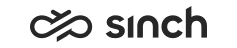Save Personal Preferences
You can save your personal preferred Home, Directory, Picklist, and History view definitions with the My preferences feature.
- To define your personal views that you want to save as your preferences, use the view’s
offered features of:
- Sort
- Filter
- Pin
- Search keyword
- Detailed search criteria
- Click the My preferences button.
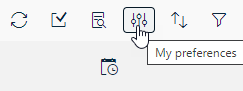
- Click Add.
- Enter a name for your preference and then save it.
You can define up to nine preferences. They are listed in alphabetical order. If you want them to appear in certain order, use numbering in the name:
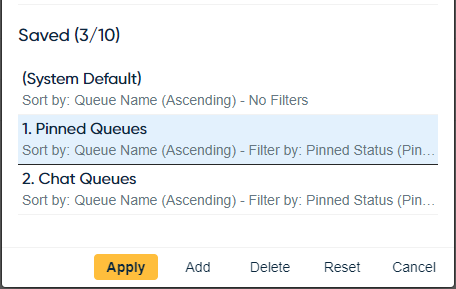
If you want to modify an existing preference, you need to create a new preference and if needed, delete the old one. You can't modify or delete the option (System Default).
- To start using the preferred setting, click Apply.
- To remove a preference, click Delete.
- To revert back to the system's default view:
- Click My preferences.
- Choose the (System Default) option and click Apply.