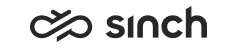Installing Client Components with Group Policies
Use
The complete terminal package terminal.msi cannot be delivered with a group policy. Use specific terminal components instead, see requirements for each application in the chapter Taking SAP Contact Center End-User Applications into Use.
With the following procedure you enforce that the package is installed on all workstations of the organizational unit when the client logs on:
Procedure
On the Active Directory server with the Active Directory Users and Computers tool:
-
Start .
-
Browse the installation directory and the folder Client Workstation Components for the MSI packages, the default address is C:\SAP\ContactCenter\Install\7.0.x.x\Client Workstation Components\contents. The directory is created during installation process, make sure you are authenticated to access it.
-
Choose one MSI package from the list. You can deploy several packages at a time, but to select the right options for each package, we recommend deploying one package at a time.
-
Choose the Deployment tab and the following options:
-
Deployment type: Assigned.
-
Install this application at logon: Choose.
-
Installation user interface options: Basic.
-
-
Choose OK.
-
If the package you are installing has already been installed on the workstation with a group policy, select the Upgrades tab.
-
Select the option Uninstall the existing package, then install the upgrade package.
-
Choose OK.
-